Keys
This illustration shows the control panel of the A3 drum machine.
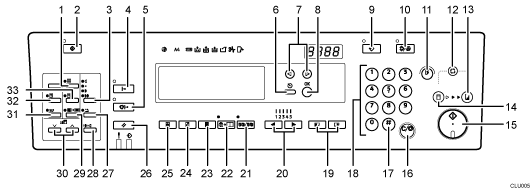
[Fine] key
Press to select a fine image. See Fine Mode
 .
.[User Tools] key
Press to change the default settings to meet your requirements. See User Tools Menu
 .
.[Image Density] key
Press to make prints darker or fainter. See Adjusting the Print Image Density
 .
.[Online] key
See Online Printing
 .
.[Auto Online] key
See Online Printing
 .
.[Escape] key
Press to cancel a selection or entry, and to return to the previous display.
[
 ] [
] [ ] keys
] keysPress to select an item on the panel display.
[OK] key
Press to confirm a selection or entry.
[Program] key
Press to register print settings, or to recall stored print settings. See Storing Frequently Used Functions
 .
.[Clear Modes/Energy Saver] key
Clear Modes
Press to clear the previously entered print settings.
Energy Saver
Press to switch to and from Energy Saver mode. See Saving Energy
 .
.
[Proof] key
Press to make a proof print.
[Auto Cycle] key
Press to make masters and prints in a single operation. See Basic Procedure
 .
.[Print] mode select key
Press to select the print mode.
[Master Making] mode select key
Press to select the master making mode.
[Start] key
Press to make masters or start printing.
[Clear/Stop] key
Press to cancel a number that you entered or to stop printing.
[
 ] key
] keyPress to confirm an entry that you have made.
Number keys
Press to enter the number of prints you want, as well as data for certain modes.
[Image Position] keys
Press to move an image forwards or backwards. See Sample Print and Adjustment
 .
.[
 ]and [
]and [ ] keys (Speed keys)
] keys (Speed keys) Press to change printing speed. See Changing the Printing Speed
 .
.[Memory/Class] key
Press to select Memory or Class mode. See Memory/Class
 .
.[Combine/Repeat] key
Press to combine two originals into one print. See Combine
 .
.Press to repeat the image of an original on one print. See Repeat
 .
.[Full Size] key
Press to make full size prints.
[Reduce/Enlarge] key
Press to reduce or enlarge an image by preset ratios. See Reducing or Enlarging Originals
 .
.[Type of Original] key
Press to select Letter, Photo, Letter/Photo, or Pencil mode. See Selecting the Original Type
 .
.[Job Reset] key
Press to stop the optional printer controller.
[Economy Mode] key
Press to reduce ink consumption. See Economy Mode
 .
.[Tint] key
Press to make halftone prints. See Tint Mode
 .
.[Edge Erase] key
Press to erase margins on the prints. See Edge Erase Mode
 .
.[
 ] and [
] and [ ] keys (Zoom keys)
] keys (Zoom keys)Press to fine-tune the reproduction ratio. See Zoom
 .
.[Skip Feed] key
Press to skip feed printing. See Skip Feed Printing
 .
.[Security] key
Press to make prints from confidential documents. See Security Mode
 .
.[Quality Start] key
Press to have the machine perform a few idle spins before printing. See Quality Start Mode
 .
.