Selecting the Original Type
Select one of the following modes according to the type of original you are using:
Letter mode
Use this mode if the original contains only text (no pictures).
Letter/Photo mode
Use this mode if the original contains photographs or text with pictures.
Photo mode
Delicate tones of photographs and pictures can be reproduced with this mode.
Pencil mode
Use this mode if the originals are written in pencil.
![]() Press the [Type of Original] key.
Press the [Type of Original] key.
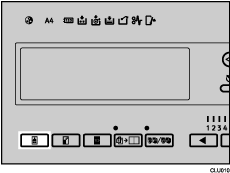
![]() Use the [
Use the [![]() ] or [
] or [![]() ] key to select the type of original you are using, and then press the [OK] key.
] key to select the type of original you are using, and then press the [OK] key.
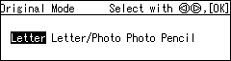
![]() Set your original.
Set your original.
![]() Make sure the [Master Making] mode select key is lit.
Make sure the [Master Making] mode select key is lit.
If it is not lit, press the [Master Making] mode select key.
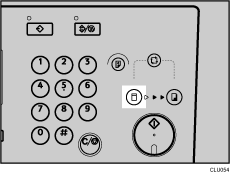
![]() Enter the number of prints you want using the number keys.
Enter the number of prints you want using the number keys.
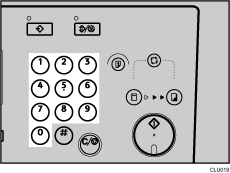
![]() Press the [Start] key.
Press the [Start] key.
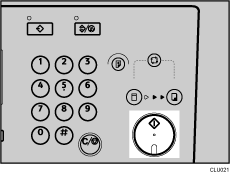
![]() Printing starts automatically after the trial print.
Printing starts automatically after the trial print.
![]()
You can specify the type of original that is selected by default when the power is turned on. See 3 Initial Setting
 .
.The default is Letter.
Moire patterns may appear while you are printing from screened originals.
When using Photo mode to print originals with both text and photographs, the text might appear faint. To avoid this, use Letter/Photo mode.
If you want to check the image before printing, press the [Auto Cycle] key before pressing the [Start] key, in order to disable Auto Cycle mode. See When Auto Cycle Mode Is Off
 .
.