Sending a Fax
You can scan an original and send it to a fax device at the destination via the telephone line or Internet. The machine is capable of sending a fax using the following methods:
Communication methods
G3 fax
The specifications for standard fax machines that use an analog telephone line. To send a fax, enter the fax number (telephone number) of the destination device such as an MFP or telephone with the fax function.
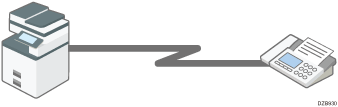
IP-Fax
Specify the IP address or host name of the supporting device to send a fax over an IP network (intranet).
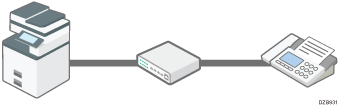
Internet Fax
A fax is sent via the Internet relayed by an e-mail server. Specify an e-mail address to send the fax to a supporting device or computer.
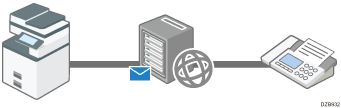

You can send a document to the machine directly and send it by fax without printing it.
By using an MFP with the fax function, you can send a fax from an MFP that does not have a fax function.
Scanning and sending a document
The machine scans the document to send on the exposure glass or in the auto document feeder (ADF). The machine stores the scanned data in the memory and then sends it (Memory Transmission). When using Memory Transmission, you can use various useful functions such as redialing and broadcast transmission.

Immediate Transmission is useful when you want to send a fax while confirming that it is received at the destination properly. You can use this feature when using G3 fax or IP-Fax.
Use the machine's fax functions to reduce the communication time and cost and enhance security as needed.
For details about the advantages of the transmission methods and Memory Transmission, see the following:
G3 fax
A fax is sent over a public telephone line to the destination. Specify the fax number (telephone number) of the destination. You can use this function to send and receive faxes between the machine and a device that does not support IP-Fax or Internet Fax.
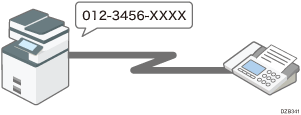
Basic Procedure for Transmitting Faxes
Connect an external telephone to talk to a person at the destination.
Call charges are incurred depending on the telephone service contract and the distance to the destination.

When using more than one expanded G3 line, you can perform up to three communications simultaneously. However, communicating on multiple lines cannot be performed when using Immediate Transmission.
 (mainly North America)
(mainly North America)You can also use the optional handset as an external telephone.
IP-Fax
Documents are sent and received between devices that support IP-Fax. Connect the devices via an IP network (a network that uses TCP/IP as the communication protocol) to send documents. Specify the destination by entering the IP address, host name or Own Fax No. according to the connection environment. You can use this function to send and receive faxes between the machine and an other manufacturer's device that supports IP-Fax.
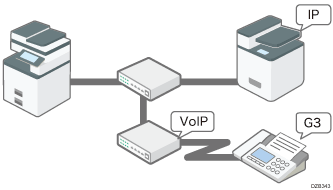
You can reduce communication costs because no call charges are incurred.
You can communicate faster over an IP network compared to an analog phone line. Also, it does not require an e-mail server to relay the message, so you can send and receive documents without any delay.
This function is suitable for communicating between devices in the same local area network such as your company intranet.
You can send a fax to a G3 fax by relaying the communication from the machine through a VoIP gateway to a public telephone line.
Internet Fax
Documents are sent and received via an Internet connection between devices that support Internet Fax. When sending a fax, specify the destination by entering its e-mail address. The document is sent as an attachment in an e-mail. You can use this function to send and receive faxes between the machine and an other manufacturer's device that supports Internet Fax.
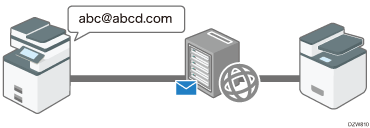
Sending and Receiving Documents by Internet Fax
Using this function, you can also send a fax to a computer.
No call charges are incurred, and you can reduce communication costs especially when sending a fax to a destination in a remote location.
You can apply encryption and attach a digital signature to send the e-mail more safely and securely.
Applying Encryption and Using a Signature for Enhanced Security When Sending an Internet Fax
The Internet Fax function of the machine allows you to:
Receive a reception confirmation from the destination of an Internet Fax. You can also obtain the performance details of the destination device and send a fax to the same destination using the send settings that are optimized for the destination device.
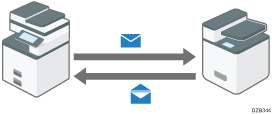
Confirming the Reception of an Internet Fax at the Destination
You can send a broadcast transmission by Internet Fax to a destination specified in the Bcc field instead of the To field.
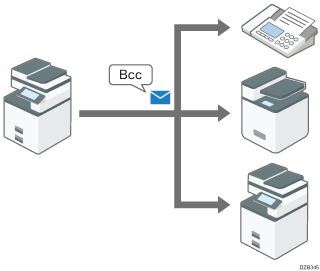
Sending a Document by Internet Fax to a Destination Specified in the Bcc Field
You can specify the destination domain directly when sending an Internet Fax. This shortens the time required to go through the SMTP server and reduces the load on the server as well.
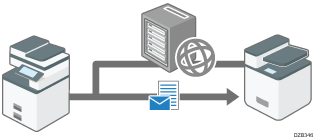
Advantages of Memory Transmission
The machine stores the scanned original in the memory temporarily and then sends it. When sending a document with many pages, the machine dials the destination number and starts transmission before scanning all pages of the original is completed (Parallel Memory Transmission).
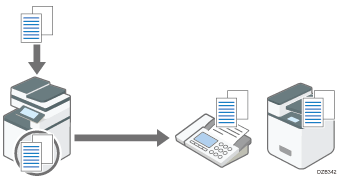
Basic Procedure for Transmitting Faxes
You can use the following useful features when sending a fax:
The machine tries redialing up to five times at five-minute intervals automatically when the line at the destination is busy or a transmission error occurs.
You can scan another original while the machine is sending or receiving a fax or printing a report, so that you can send the next fax immediately.
You can send the same fax to more than one destination after scanning the original one time (Broadcast transmission).
You can scan the original and then send it later at a specified time.
The machine displays a warning message when sending a fax to more than one destination.
Memory Transmission and Parallel Memory Transmission
In Parallel Memory Transmission, the machine dials the destination fax number while scanning the original and sends a fax.
A fax is sent by Memory Transmission in the following cases:
The destination line was busy and could not be connected
The machine was communicating with another destination
An original was placed on the exposure glass when sending a fax
More than one destination was specified
The time for transmission was specified
[Preview] was specified
A fax may be sent in normal Memory Transmission if the remaining amount of memory is low. The remaining amount of memory at which the machine switches to normal Memory Transmission varies depending on the options attached to the machine.
Transmission is terminated and the Communication Result Report is printed when you press [Stop], the original is jammed, or the remaining amount of memory becomes low. The stored document is deleted.
You can specify not to use Parallel Memory Transmission and to store all documents in the memory before sending.
Settings screen type: Standard
Settings screen type: Classic
List of Parameter Settings (bit number [2] of switch number [07])

In case of a power outage, or if you leave the machine unplugged from the wall outlet for about one hour or more, all the documents stored in the memory of the fax will be erased. If a document has been erased, a "Power Failure Report" listing the erased documents is printed.
