Applying Encryption and Using a Signature for Enhanced Security When Sending an Internet Fax
To prevent spoofed e-mails and information leaks, you can encrypt or attach a signature to outgoing e-mails and Internet Faxes transmitted from the machine.
Specify the method for applying encryption and attaching a signature using Web Image Monitor in advance.

To use encryption or signature, install the certificate and configure S/MIME on the machine.

Broadcast transmission of an encrypted e-mail cannot be performed. When more than one destination is specified, an individual e-mail is sent per destination in the specified order.
Specifying Encryption in Web Image Monitor
Specify whether to encrypt Internet Faxes and e-mails transmitted in all functions, or encrypt the transmitting documents per destination.
 Log in to Web Image Monitor as the administrator.
Log in to Web Image Monitor as the administrator.
 Click [Address Book] from the [Device Management] menu.
Click [Address Book] from the [Device Management] menu.
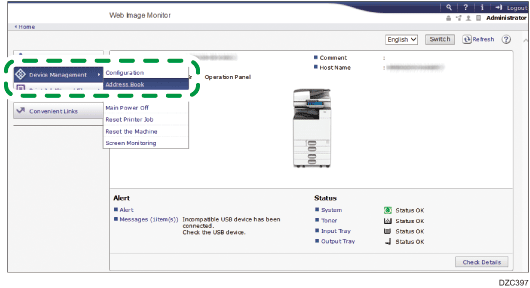
 Specify the destination to which to specify the encryption method, and then click [Detail Input]
Specify the destination to which to specify the encryption method, and then click [Detail Input] [Change].
[Change].
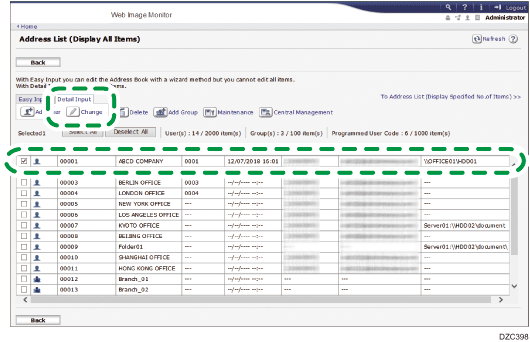
 In [Encryption], select whether to specify encryption per function or encrypt documents sent in all functions.
In [Encryption], select whether to specify encryption per function or encrypt documents sent in all functions.
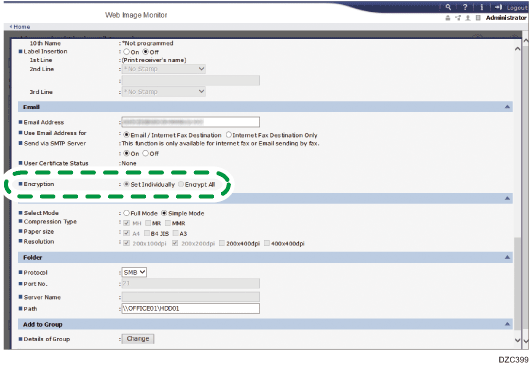
Set Individually
Specify whether to apply encryption for the following in each function in [Fax Features]:
E-mail Transmission Results
Settings screen type: Standard
[Fax Settings]
 [Detailed Initial Settings]
[Detailed Initial Settings] [Security for Email Transmission Results]
[Security for Email Transmission Results]Settings screen type: Classic
[Fax Settings]
 [Initial Settings] tab
[Initial Settings] tab  [Security for Email Transmission Results]
[Security for Email Transmission Results]
Folder Transfer Result Report
Settings screen type: Standard
[Fax Settings]
 [Reception Settings]
[Reception Settings] [Folder Transfer Settings]
[Folder Transfer Settings] [Folder Transfer Result Report]
[Folder Transfer Result Report]Settings screen type: Classic
[Fax Settings]
 [Reception Settings] tab
[Reception Settings] tab  [Folder Transfer Result Report]
[Folder Transfer Result Report]
Forwarding
You can configure the settings in the following setting items.
Settings screen type: Standard
[Reception Settings]
 [Reception File Setting]
[Reception File Setting] [Action on Receiving File]
[Action on Receiving File] [Forwarding], or [Reception Settings]
[Forwarding], or [Reception Settings] [Program Special Sender]
[Program Special Sender] [Register/Change/Delete]
[Register/Change/Delete] [Forwarding per Sender]
[Forwarding per Sender] [Forwarding Destination]
[Forwarding Destination]Settings screen type: Classic
[Reception Settings] tab
 [Reception File Settings]
[Reception File Settings] [Forwarding] or the [Reception Settings] tab
[Forwarding] or the [Reception Settings] tab  [Program Special Sender]
[Program Special Sender] [Forwarding per Sender]
[Forwarding per Sender]
Transferring Received Fax Documents to Another Fax Destination
Transferring a Received Fax Document to E-mail Address or Folder
Specifying the Action to Perform When Receiving a Fax from Different Senders
Distributing e-mails received by SMTP
You can configure the settings in the following setting items.
Settings screen type: Standard
[Reception Settings]
 [SMTP Reception File Delivery Settings]
[SMTP Reception File Delivery Settings]Settings screen type: Classic
[Reception Settings]
 [SMTP RX File Delivery Settings]
[SMTP RX File Delivery Settings]
Delivering E-mails Received via SMTP to Another Fax Destination
Sending to the notification destination of Received File
You can configure the settings in the following setting items.
Settings screen type: Standard
[Reception Settings]
 [Reception File Setting]
[Reception File Setting] [Action on Receiving File]
[Action on Receiving File] [Store Notification Settings]
[Store Notification Settings]Settings screen type: Classic
[Reception Settings] tab
 [Reception File Settings]
[Reception File Settings] [Store]
[Store]
Sending to the distribution destination of Personal Box
You can configure the settings in the following setting items.
Settings screen type: Standard
[Reception Settings]
 [Box Setting]
[Box Setting]Settings screen type: Classic
[General Setting] tab
 [Box Setting]
[Box Setting]
Transferring Received Fax Documents to Another Fax Destination
Sending to Receiving Station of Transfer Box
You can configure the settings in the following setting items.
Settings screen type: Standard
[Reception Settings]
 [Box Setting]
[Box Setting]Settings screen type: Classic
[General Settings] tab
 [Box Setting]
[Box Setting]
Transferring Received Fax Documents to Another Fax Destination
Encrypt All
All Internet Faxes and e-mails sent to this destination are encrypted upon transmission regardless of the settings of each function. When [Encrypt All] is specified, a key mark (
 ) is displayed on the destination key while selecting a destination in the address book.
) is displayed on the destination key while selecting a destination in the address book.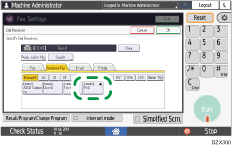
 Click [OK], and then close the Web browser.
Click [OK], and then close the Web browser.
Specifying the Signature in Web Image Monitor
Specify whether to attach a signature to an e-mail sent in the fax function and whether to allow configuring attachment of signature per function.
 Log in to Web Image Monitor as the administrator.
Log in to Web Image Monitor as the administrator.
 Click [Configuration] from the [Device Management] menu.
Click [Configuration] from the [Device Management] menu.
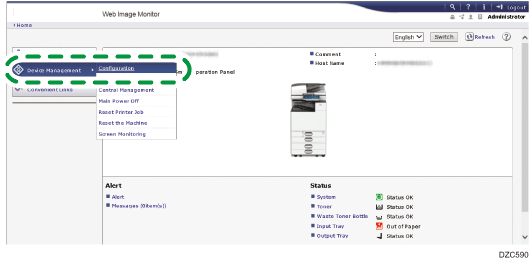
 Click [S/MIME] in [Security].
Click [S/MIME] in [Security].
 Select whether to attach a signature to e-mails in [When Transferring by Fax], [When Sending Email by Fax] and [When Emailing TX Results by Fax].
Select whether to attach a signature to e-mails in [When Transferring by Fax], [When Sending Email by Fax] and [When Emailing TX Results by Fax].
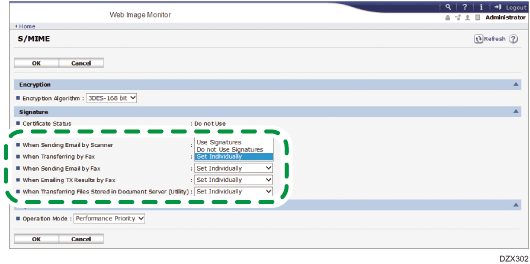
To specify individually
Specify whether to attach a signature for the following in each function in [Fax Settings]:
E-mail Transmission Results
Settings screen type: Standard
[Fax Settings]
 [Detailed Initial Settings]
[Detailed Initial Settings] [Security for Email Transmission Results]
[Security for Email Transmission Results]Settings screen type: Classic
[Fax Settings]
 [Initial Settings] tab
[Initial Settings] tab  [Security for Email Transmission Results]
[Security for Email Transmission Results]
Folder Transfer Result Report
Settings screen type: Standard
[Fax Settings]
 [Reception Settings]
[Reception Settings] [Folder Transfer Settings]
[Folder Transfer Settings] [Folder Transfer Result Report]
[Folder Transfer Result Report]Settings screen type: Classic
[Fax Settings]
 [Reception Settings] tab
[Reception Settings] tab  [Folder Transfer Result Report]
[Folder Transfer Result Report]
Forwarding
You can configure the settings in the following setting items.
Settings screen type: Standard
[Reception Settings]
 [Reception File Setting]
[Reception File Setting] [Action on Receiving File]
[Action on Receiving File] [Forwarding], or [Reception Settings]
[Forwarding], or [Reception Settings] [Program Special Sender]
[Program Special Sender] [Register/Change/Delete]
[Register/Change/Delete] [Forwarding per Sender]
[Forwarding per Sender] [Forwarding Destination]
[Forwarding Destination]Settings screen type: Classic
[Reception Settings] tab
 [Reception File Settings]
[Reception File Settings] [Forwarding] or the [Reception Settings] tab
[Forwarding] or the [Reception Settings] tab  [Program Special Sender]
[Program Special Sender] [Forwarding per Sender]
[Forwarding per Sender]
Transferring Received Fax Documents to Another Fax Destination
Transferring a Received Fax Document to E-mail Address or Folder
Specifying the Action to Perform When Receiving a Fax from Different Senders
Distributing e-mails received by SMTP
You can configure the settings in the following setting items.
Settings screen type: Standard
[Reception Settings]
 [SMTP Reception File Delivery Settings]
[SMTP Reception File Delivery Settings]Settings screen type: Classic
[Reception Settings]
 [SMTP RX File Delivery Settings]
[SMTP RX File Delivery Settings][SMTP RX File Delivery Settings] under the [Reception Settings] tab
Delivering E-mails Received via SMTP to Another Fax Destination
Sending to the notification destination of Received File
You can configure the settings in the following setting items.
Settings screen type: Standard
[Reception Settings]
 [Reception File Setting]
[Reception File Setting] [Action on Receiving File]
[Action on Receiving File] [Store Notification Settings]
[Store Notification Settings]Settings screen type: Classic
[Reception Settings] tab
 [Reception File Settings]
[Reception File Settings] [Store]
[Store]
Configuring the Machine to Store Received Documents (Settings Screen Type: Classic)
Sending to the distribution destination of Personal Box
You can configure the settings in the following setting items.
Settings screen type: Standard
[Reception Settings]
 [Box Setting]
[Box Setting]Settings screen type: Classic
[General Settings] tab
 [Box Setting]
[Box Setting]
Transferring Received Fax Documents to Another Fax Destination
Sending to Receiving Station of Transfer Box
You can configure the settings in the following setting items.
Settings screen type: Standard
[Reception Settings]
 [Box Setting]
[Box Setting]Settings screen type: Classic
[General Settings] tab
 [Box Setting]
[Box Setting]
Transferring Received Fax Documents to Another Fax Destination
No
Signatures are not attached to all e-mails sent from the fax function.
Yes
Signatures are attached to all e-mails sent from the fax function.
 Click [OK], and then close the Web browser.
Click [OK], and then close the Web browser.

The machine cannot receive e-mails encrypted using S/MIME. When configuring encryption using S/MIME, check whether receiving such messages is possible at the destinations, forwarding destinations, and distribution destinations.
