Imposition Settings
You can configure the imposition settings for all the pages in a job.
“Imposition” refers to the placing of pages according to where you expect them to be in the final product. Configuring imposition can increase efficiency when printing multiple pages.
To configure imposition settings
![]() On the [Paper/Imposition/Finishing] screen, click [Imposition/PaperType].
On the [Paper/Imposition/Finishing] screen, click [Imposition/PaperType].
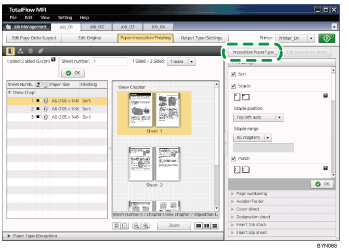
![]() On the [Imposition/Paper Type Settings] screen, specify the settings.
On the [Imposition/Paper Type Settings] screen, specify the settings.
For details about a specific setting, click the ![]() button to display the on-screen balloon help.
button to display the on-screen balloon help.
Imposition/Paper Type Settings screen
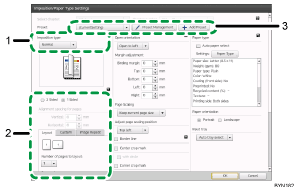
Imposition type
You can select from normal, mini book, mini book double, magazine, magazine double, speed, and double.
To specify combine, custom, or repeat, select [Normal].
Settings for imposition types
The settings you can specify vary depending on the selected imposition type.
If you select [Normal] for [Imposition type], tabs will appear for [Layout], [Custom], and [Image Repeat].
Click the tabs for Combine/Custom/Image Repeat to specify those settings.
Presets
You can register frequently used imposition settings as a “Preset” and then apply them by selecting them from a drop-down list.

For details about registering settings in presets, see Registering Imposition Presets
 .
.
Related topics
Combining (Layout)Performing custom imposition
Printing an image in an array (Repeat)
Imposition for creating a bound booklet (Mini book/Mini book double)
Imposition for creating a bound book (Magazine/Magazine double)
Using imposition to reduce printing time and costs (Speed)
Using imposition to reduce printing time and costs (Double)
Using trimming settings (Crop marks)

