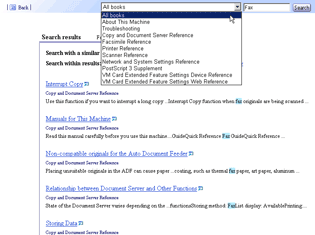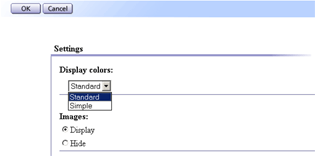Using the HTML Manuals
This page explains how to use the HTML manuals.
# Sample screenshots are used.
![]() Screen Navigation
Screen Navigation
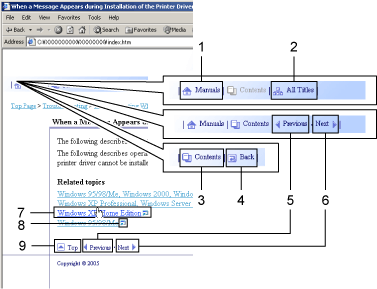
1 |
|
Click this to display the Top Page. |
2 |
|
Displays a list including the manual's all titles. |
3 |
|
Displays the manual's contents. |
4 |
|
Returns you to the preceding page. |
5 |
|
Takes you to the previous page (according to title order). |
6 |
|
Takes you to the next page (according to title order). |
7 |
|
Takes you to the corresponding HTML page. (Underlines indicate hyperlinks.) |
8 |
|
Opens the corresponding page in a new window. |
9 |
|
Takes you to the top of the current page. |
# If the page contains references, they appear at the bottom of the page.
![]() Useful Functions
Useful Functions
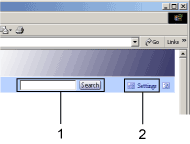
1 |
|
Use keywords to search for items you want to query. Depending on the keyword you enter, related keywords might also appear.
|
2 |
|
You can change the colour of the display screen and hide procedure illustrations.
|
![]() Symbols
Symbols
This manual uses the following symbols:
|
Indicates points to pay attention to when using the machine, and explanations of likely causes of paper misfeeds, damage to originals, or loss of data. Be sure to read these explanations. |
|
Indicates supplementary explanations of the machine's functions, and instructions on resolving user errors. |
|
This symbol is located at the end of sections. |
[ ] |
Indicates the names of keys and buttons. |