Using trimming settings (Crop marks)
“Crop marks” are lines used to indicate where a printed sheet should be trimmed. They are applied at the time of printing to sheets that require trimming. Center marks or corner marks can be applied.
Specify this setting on the [Imposition/Paper Type Settings] screen.
Note that this explanation outlines the imposition and finishing settings. For details about a specific setting, see the on-screen balloon help that appears when you click the ![]() button.
button.
![]()
For details about displaying the [Imposition/Paper Type Settings] screen, see Imposition Settings
 .
.
Center Crop Marks
These are crop marks placed centered at the top and bottom and on either side of each sheet.
You can specify whether or not circles are included as part of the center marks.
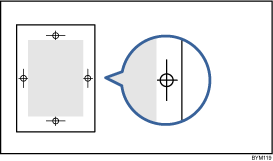
Corner Crop Marks
These are crop marks indicating the finished size of the sheet for trimming.
An inner and outer crop mark is placed in each corner.
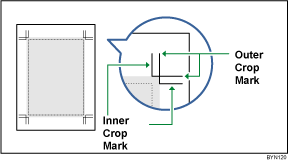
Inner crop mark
Marks the finishing (trimming) location.
Outer crop mark
Marks the location of the outer edge for document elements that extend beyond the inner crop marks. Document elements that extend beyond the trim area to the outer crop marks will be cropped away once the sheet has been trimmed.

