To make copies of originals, place them on the original table. See Paper Specifications and Adding Paper for details.
To specify output locations for originals, see Paper Specifications and Adding Paper for details.
To copy onto paper other than plain paper, specify the paper type in User Tools according to the weight of the paper you are using. For details, see "System Settings", Connecting the Machine/ System Settings.
To get the output basket ready, see Getting Started for details.
![]() When Using the Copy Application
When Using the Copy Application
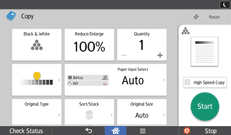
About how to use the application's screen, see "[Copy] Screen".
![]() When Using the Copier (Classic) Application
When Using the Copier (Classic) Application
![]() Press [Home] (
Press [Home] (![]() ) at the bottom of the screen in the center.
) at the bottom of the screen in the center.
![]() Flick the screen to the left, and then press the [Copier (Classic)] icon.
Flick the screen to the left, and then press the [Copier (Classic)] icon.
![]() Make sure that no previous settings remain.
Make sure that no previous settings remain.
When there are previous settings remaining, press [Reset].
![]() Specify the output location for originals.
Specify the output location for originals.
If the rear original stackers are installed, originals are ejected onto the original stackers. If the rear original stackers are not installed, originals are ejected onto the original output guides.
![]() Select an original orientation that matches the orientation of your originals.
Select an original orientation that matches the orientation of your originals.
![]() Make desired settings.
Make desired settings.
![]() Enter the number of copies with the number keys.
Enter the number of copies with the number keys.
The maximum copy quantity that can be entered is 99.
![]() Place the original on the original table.
Place the original on the original table.
The original feeds into the machine automatically, and copying starts.
If [Press Start Key] is selected for [Feed Start Method], copying starts after you press [Start]. For details, see "General Features", Connecting the Machine/ System Settings.
![]() When the copy job is finished, press [Reset] to clear the settings.
When the copy job is finished, press [Reset] to clear the settings.
![]()
The login screen is displayed when the user authentication setting is specified. You need to log in to use the machine. For details about how to log in, see "Logging In the Machine", Getting Started. After logging in the machine, be sure to log out of it to prevent unauthorized usage.
When the machine is printing on paper that requires a long time for the ink to dry, such as translucent (vellum) paper, wait until each job has finished printing before loading the next original. If you load the next original while the machine is printing, the original might touch the printout and be stained with ink.
To stop the machine during a multi-copy run, press [Stop].
The next page may be printed depending on when [Stop] is pressed. It may take times until [Cancel Printing] is displayed on the screen and printing stops.
To stop the original feeding in, press the [Scanner Stop] key. For details, see "Stopping originals from feeding in", Paper Specifications and Adding Paper.
To cancel all copy functions and return the machine to the default condition, press [Reset].
If it is difficult to operate the screen when the output basket is open, close the output basket.
For details about the keys that appear on the initial copy screen, see "How to Use Classic Application and Quick Application Screen", Getting Started.
You can change the maximum copy quantity under [Max. Copy Quantity] in User Tools. For details, see General Features.
Do not open the covers of the machine while copying. Doing so may cause a paper jam.
