Select an original type that is suitable for your originals.
There are nine original types available:
Text
For originals that contain mainly text or printed characters.
Drawing
For drawings that contain fine lines. Faint lines are clearly reproduced.
Text / Photo
For originals that contain both text and photographs or pictures.
Photo
For photographs or pictures.
Generation Copy
For originals that are copied. The copy image can be reproduced sharply and clearly.
Map
For map originals.
Highlight Pen
For originals marked with a highlighter pen.
Background Lines
For images drawn on section paper (green sectioned graph paper) without copying the lines on the paper. Blue lines on originals cannot be eliminated.
Patched Original
For originals made up of several pieces of smaller originals which differ in background density.
Selecting this mode tones down the dark background of originals.
When you select [Text / Photo] or [Photo], you can specify the type of photo from the following:
Glossy Photo: Use when copying developed photographs
Printed Photo: Use when copying photographs or pictures that are printed on paper (e.g. magazines)
Copied Photo: Use when copying copies or originals generated by color copiers
Pressing [Original Types Guidance] on the [Others] screen displays explanations about the types of originals.
![]() When Using the Copy Application
When Using the Copy Application
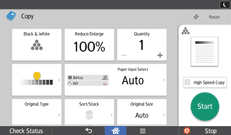
About how to use the application's screen, see "[Copy] Screen".
![]() When Using the Copier (Classic) Application
When Using the Copier (Classic) Application
![]() Select the original type.
Select the original type.
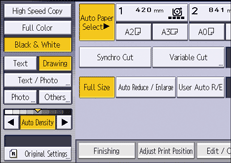
![]()
To select [Generation Copy], [Map], [Highlight Pen], [Background Lines], or [Patched Original], press [Others] first.
[Highlight Pen], [Background Lines], and [Patched Original] can be used only if [Black & White] is selected.
If you select [Photo], Auto Image Density is automatically canceled.
When you select [Patched Original], thick lines, text, or solid images in the original are recognized as dark background that may not be copied.
You can change the settings for original types shown on the initial copy screen under [General Features] in User Tools. For details, see General Features.
If you select [Text] for a dot photograph or complex image, moiré may occur. If you print an image other than a dot photograph or complex image, moiré may occur as a result of enlargement or reduction.
If you select [Text] and uneven printing appears as a vertical belt every 0.5 mm (0.02 inches) in half-tone images, select [Text / Photo] or [Photo].
If you select [Photo], the resolution or sharpness of lines and text may be affected or text may become illegible.
