Class Settings
You can use the Class Setting function to make different numbers of prints for different classes from the same original. All stored numbers of prints are made for each set. You can also make the same number of prints for the same class from a number of different originals.
This feature is useful for teachers who frequently make multiple print sets (notes, handouts, tests etc) for their classes.
The following class function modes are available:
Class mode
Make the same number of prints from the same original for multiple classes. You must enter the numbers of prints and classes.
You can set the multiple pattern of the number of prints and classes.
You can also register frequently used pattern settings in the machine's memory and recall these for future use.
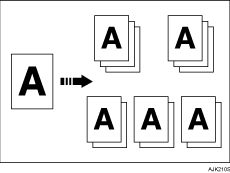
Separate per Original mode
Make prints from different originals for multiple classes. You must to enter the numbers of prints for each original manually.
You can also register frequently used settings of the numbers of originals and prints in the machine's memory and recall these for future use.
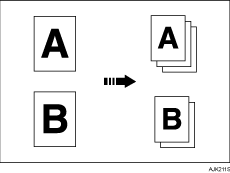
Separate Prints
Make prints from the same original for multiple classes. You must enter the numbers of prints for each class manually.
You can also register frequently used settings of the numbers of prints in the machine's memory and recall these for future use.
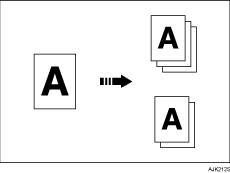
Department
Make prints from the same originals for all registered departments.
You can also store the number of members for each department in the machine's memory beforehand.
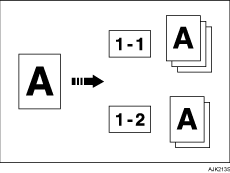
![]()
When you select the Class Setting function, Separate mode is automatically enabled. The Separator pulls the top sheet of each set delivered to the paper delivery tray to mark the end of each print set. See Separate
 .
.You can also cancel Separate mode with User Tools. See Master Making / Print Settings
 .
.

