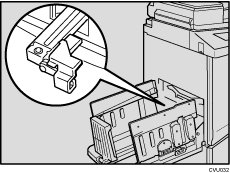Separate
![]()
|
The print on the top of each print set in the paper delivery tray is pulled by the separator. This function is useful when you make two or more print sets.
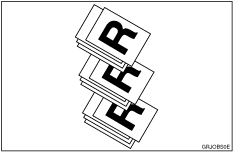
In Separate mode, the following limitations apply.
![]() (mainly Europe)
(mainly Europe)
Minimum paper size |
Maximum paper weight |
Paper delivery tray capacity |
|---|---|---|
Length: 210 mm Width: 128 mm |
127.9 g/m2 |
600 sheets (64 g/m2) |
![]() (mainly North America)
(mainly North America)
Minimum paper size |
Maximum paper weight |
Paper delivery tray capacity |
|---|---|---|
Length: 8.3 inches Width: 5.1 inches |
34 lb. |
600 sheets (17 lb.) |
![]()
When you use thin paper, it is not recommended to use Separate mode. The separator might tear the paper.
If the separator touches the print image, prints might be marked. In this case, it is not recommended to use Separate mode.
When you do not use Separate mode, you can select the machine condition after each print set is fed out to the paper delivery tray with User Tools. See System Settings
 .
.If there are less than 10 sheets of paper in the paper delivery tray, the machine may not be able to use Separate mode.
![]() Place the originals.
Place the originals.
![]() Press the [Separate] key.
Press the [Separate] key.
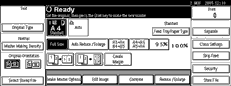
![]() Press the [Start] key.
Press the [Start] key.
![]()
After the last page of each print set is fed out to the paper delivery tray, the separator pulls the last sheet of each group in Separate mode. The next separation begins.