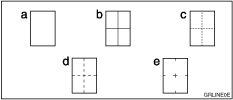Master Making / Print Settings
Reproduction Ratio
Item |
Description |
|---|---|
Shortcut Reduce / Enlarge 1 – 3 |
You can register up to three frequently used Reduce/Enlarge ratios other than the fixed Reduce/Enlarge ratio and have them shown on the initial display. You can also change registered Reduce/Enlarge ratios. If no Reduce/Enlarge ratio has been set when selecting [Shortcut Reduce / Enlarge 1], [Shortcut Reduce / Enlarge 2], or [Shortcut Reduce / Enlarge 3], enter the ratio using the number keys.
Default:
Default:
|
Enlarge 1 – 4 |
You can customize available enlargement ratios by pressing [Reduce / Enlarge], followed by [Enlarge].
Default:
Default:
When selecting [User Enlrg. Ratio], enter a ratio using the number keys (in the range of 101 to 200%). |
Priority Setting: Enlarge |
You can set the ratio with priority when [Reduce / Enlarge] is pressed, followed by [Enlarge].
Default: [141%]
Default: [155%] |
Reduce 1 – 5 |
You can customize available reduction ratios by pressing [Reduce / Enlarge], followed by [Reduce].
Default:
Default:
When selecting [User Redc. Ratio], enter a ratio using the number keys (in the range of 25 to 99%). |
Priority Setting: Reduce |
You can set the ratio with priority when [Reduce / Enlarge] is pressed, followed by [Reduce].
Default: [71%]
Default: [74%] |
Ratio for Create Margin |
You can set a Reduce/Enlarge ratio when registering Create Margin in a shortcut key. Default: [93%] |
Reduce / Enlarge Priority |
Specifies which tab has priority on the display panel when [Reduce / Enlarge] is pressed. Default: [Reduce] |
Original Settings
Item |
Description |
|---|---|
Master Making Density |
Specifies the image density at power on. Default: [Normal] |
Original Type |
Specifies the original type at power on. Default: [Text] |
Text / Photo Contrast |
Specify the contrast level for text/Photo when the power is switched on or after mode settings are cleared. Default: [Standard] |
Photo Contrast |
Specify the contrast level for Photo when the power is switched on or after mode settings are cleared. Default: [Standard] |
Photo (Screen) |
Specify the screen image in Photo mode when you press [Original Type]. Default: [Standard] |
Background Correction |
When you make prints in Photo, Text / Photo, or Pale mode, the background of the prints might become dirty. You can select [On] to improve the clarity of your prints. Default: [Off] |
Edit Setting
Item |
Description |
|---|---|
Combine / Image Repeat Separation Line |
You can select a separation line using the Combine function from: None, Solid, Broken A, Broken B, or Crop Marks.
a=None b=Solid c=Broken A d=Broken B e=Crop Marks Default: [None] |
Erase Original Border Width |
You can specify the width of erased border margins for originals using this function.
Default: [2 mm]
Default: [0.1"] |
Erase Paper Border Width |
You can specify the width of erased border margins for prints using this function.
Default: [2 mm]
Default: [0.1"] |
Stamp Type Defaults |
You can select the stamp message at power on with the Stamp mode. Default: CONFIDENTIAL |
Stamp Size |
You can edit the preset stamp sizes. Default: [1 X] |
Stamp Density |
You can select the density of the stamps. Default: [Normal] |
Stamp Position |
You can set the position where the stamp is printed. Press the arrow keys to adjust the position.
Default:
Default:
|
Others
Item |
Description |
|---|---|
Ignore ADF Original Size |
When you place long originals in the optional ADF, set original detection to [Ignore]. The machine will not detect the original size. Default: [Do not Ignore] |
Ignore Exposure Glass Original Size |
When you place custom sizes originals on the exposure glass, set original detection to [Ignore]. The machine will not detect the original size. Default: [Do not Ignore] |
Cancel Combine / Image Repeat Setting |
Specifies whether Combine settings is cleared after finishing your print job. Default: [Do not Cancel] |
Auto Separate (Class) |
Specifies whether Separate mode is automatically selected when you make prints in Class Setting mode. Default: [On] |
Auto Rotation |
When the orientation in which your original is placed differs from that of the paper, the machine automatically rotates the original image by 90° to match the paper orientation. Default: [On] |
Minimum Print Quantity |
The minimum print quantity can be set between 0 and 9999. Example: If you specify 20 as the minimum number of prints, runs of 20 or more prints will be accepted, print runs of less than 20 prints will not be accepted. Default: [0 sheet(s)] |
Maximum Print Quantity |
The maximum print quantity can be set between 0 and 9999. Default: [9999 sheet(s)] |
Economy Mode |
Specify the economy mode level of ink. Default: [Off] |
Prog. Key Settings
Item |
Description |
|---|---|
Function Key: F1 – F5 |
You can assign frequently used functions to function keys F1 to F5. Default:
|