Class Mode
![]() Place one original on the exposure glass or in the ADF.
Place one original on the exposure glass or in the ADF.
![]() Press [Class Settings].
Press [Class Settings].
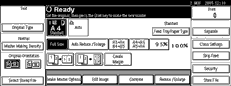
![]() Press [Class].
Press [Class].
![]() Enter the number of prints and classes per pattern using the number keys, and then press the [#] key.
Enter the number of prints and classes per pattern using the number keys, and then press the [#] key.
Registering a program
You can also register frequently used settings in machine memory.
Press [Program / Recall].
Press [Program].
Press the program number you want to store.
Program numbers displayed with
 next to them already have settings.
next to them already have settings.Enter the program name using the letter keys on the display panel.
You can enter up to 40 characters.
For details about entering characters, see Entering Text
 .
.Press [OK].
When the settings are successfully stored, the
 indicator followed by the program number and program name will be displayed. After a while, the screen reverts back to the initial display.
indicator followed by the program number and program name will be displayed. After a while, the screen reverts back to the initial display.
Recalling a Program
You can recall the program if you have registered it already.
Press [Program / Recall].
Press [Recall].
The stored settings are displayed.
Program numbers displayed with m next to them already have settings.
Press the number of the program you want to recall.
![]() Press [OK] twice.
Press [OK] twice.
![]() Press the [Start] key.
Press the [Start] key.


