Using the Protection Function to Prevent the Misuse of Addresses
To prevent specifying an incorrect folder destination or a sender from spoofing a fax or e-mail, you can protect destinations in the address book. To specify a folder destination or sender in the address book, enter the protection code.
 Press [Address Book] on the Home screen.
Press [Address Book] on the Home screen.
 Select a destination to protect on the Address Book screen, and then press [Edit].
Select a destination to protect on the Address Book screen, and then press [Edit].
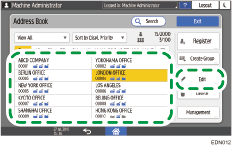
The items displayed on the screen vary depending on the version of RICOH Always Current Technology that is implemented on the machine.
If a group includes a member to whom the folder destination is specified, protection can be set for the group.
 Press the [User Management / Others] tab
Press the [User Management / Others] tab  [Destination Protection].
[Destination Protection].
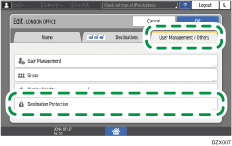
 Specify the advanced settings for protection.
Specify the advanced settings for protection.
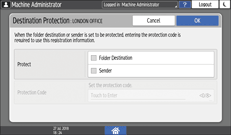
Protect: Select the check box of the item to be protected. In case of a group, only [Folder Destination] can be selected.
Protection Code: Enter the 8-digit number. When specifying a protected destination as the folder destination or sender, enter this number.
 Press [OK].
Press [OK].
 After completing the procedure, press [Home] (
After completing the procedure, press [Home] ( ).
).

When you register new addresses on the address book, you can also set the protection.
Registering the Destination Folder to Use for Send to Folder
