Registering the IP-Fax Destinations on the Address Book
By registering the destinations to which you frequently send the IP-fax together with the send conditions on the address book, you can easily send faxes.
Registering the Destination of IP-fax and Send Conditions
 Press [Address Book] on the Home screen.
Press [Address Book] on the Home screen.
 Press [Register] on the Address Book screen.
Press [Register] on the Address Book screen.
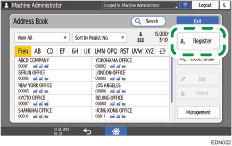
The items displayed on the screen vary depending on the version of RICOH Always Current Technology that is implemented on the machine.
 Enter the information of the destination on the [Name] tab, and then select a title to classify it.
Enter the information of the destination on the [Name] tab, and then select a title to classify it.
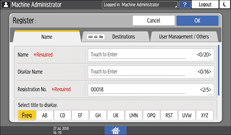
 Press [Destinations] tab
Press [Destinations] tab  [Fax].
[Fax].
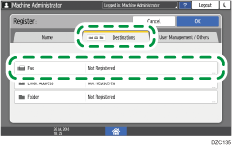
 Specify the IP-fax destinations and send conditions.
Specify the IP-fax destinations and send conditions.
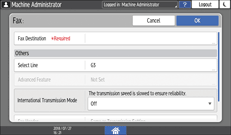
Fax Destination: Enter the IP-fax destination. Specify the IP address, Host name, and Own Fax No. depending on the network environment.
Select Line: Select the protocol to use from [H.323] or [SIP]. Consult the administrator as to which one to select.
Fax Header: Select the name of the sender printed on the reception sheet of the destination. Register the fax header in advance.
Label Insertion: Specify the name (title + name) and fixed phrase printed on the reception sheet of the destination.
 Press the [User Management / Others] tab, and specify the required settings.
Press the [User Management / Others] tab, and specify the required settings.
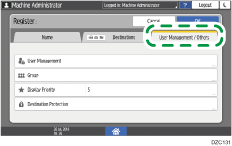
User Management: Enter the authentication information to login and use the machine.
Registration Destination Group: Select a group to which this address belongs as necessary. Register the group in advance.
Display Priority: When the destinations are sorted in the order of priority, a destination with higher priority is displayed prior to that with lower priority. The destinations with the same priority are displayed in the order of registration.
Destination Protection: Select this check box to require entering of the protection code to select the destination.
Using the Protection Function to Prevent the Misuse of Addresses
 Press [OK].
Press [OK].
 After completing the procedure, press [Home] (
After completing the procedure, press [Home] ( ).
).
Changing/Deleting the Registered Data Such as IP Fax Number
If you delete the destination used for the personal box, file transmission will fail. Exclude the destination from the personal box before deleting it.
 Press [Address Book] on the Home screen.
Press [Address Book] on the Home screen.
 Select the destination to change/delete on the Address Book screen.
Select the destination to change/delete on the Address Book screen.
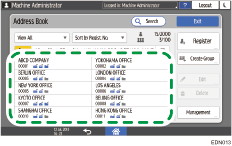
The items displayed on the screen vary depending on the version of RICOH Always Current Technology that is implemented on the machine.
You can delete multiple destinations at one time.
 Press [Edit] or [Delete] to change or delete the destination information.
Press [Edit] or [Delete] to change or delete the destination information.
 When changing/deleting is complete, press [Home] (
When changing/deleting is complete, press [Home] ( ).
).
