Delivering E-mails Received via SMTP to Another Fax Destination
You can distribute the e-mails received by SMTP on the machine to the destinations specified by the sender. You can specify a fax number or fax destination/group destination in the address book as the destination of delivery.

Specify SMTP as the reception protocol in the following setting items.
Settings screen type: Standard
[System Settings]
 [Send (Email/Folder)]
[Send (Email/Folder)] [Email]
[Email] [Reception Protocol]
[Reception Protocol]
Settings screen type: Classic
[System Settings]
 [File Transfer] tab
[File Transfer] tab  [Reception Protocol]
[Reception Protocol]
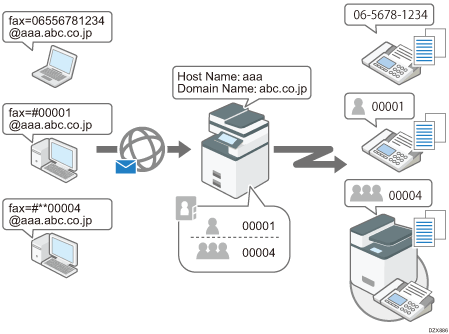
For the sender to specify the delivery destinations, the host name of the machine and the fax numbers to deliver the e-mail content must be specified in the destination e-mail address when the e-mail is sent.
You can limit the senders to accept.
For the Sender to Specify the Delivery Destinations
Depending on the destinations, send the e-mail to the e-mail address combining the following information:
Fax number
Registration number in the address book
Host name / domain name of the machine
When delivering to a fax number (06556781234)
Format: (destination fax number)@(host name of the machine).(domain name)
Example: fax=06556781234@aaa.abc.co.jp
When delivering to a destination in the address book (registration number: 0000)
Format: fax=#(registration number)@(host name of the machine).(domain name)
Example: fax=#00001@aaa.abc.co.jp
When delivering to a group in the address book (registration number: 0004)
Format: fax=#**(registration number)@(host name of the machine).(domain name)
Example: fax=#**00004@aaa.abc.co.jp

The machine behaves differently depending on the type of the destination when the destination specified as the receiver is updated in the Central Address Book Management function.
When the destination is a fax, IP-Fax, Internet Fax or e-mail address, it is delivered to the destination before the update.
When the destination is a folder, the delivery fails.
Enabling the Delivery Setting (Settings Screen Type: Standard)
Enable the delivery setting in [Fax Settings] [Reception Settings]
[Reception Settings] [SMTP Reception File Delivery Settings]. You can also register the sender address to accept the request for authorized access and deny requests sent from other senders.
[SMTP Reception File Delivery Settings]. You can also register the sender address to accept the request for authorized access and deny requests sent from other senders.
 Press [Settings] on the Home screen.
Press [Settings] on the Home screen.
 Press [Fax Settings] on the Settings screen.
Press [Fax Settings] on the Settings screen.

 Press [Reception Settings]
Press [Reception Settings] [SMTP Reception File Delivery Settings].
[SMTP Reception File Delivery Settings].
 Select [On].
Select [On].
 To register the sender address to accept the delivery requests, enter Email addresses authorized for access.
To register the sender address to accept the delivery requests, enter Email addresses authorized for access.
Press [Home] ( ) to finish configuring the settings when not registering the address.
) to finish configuring the settings when not registering the address.
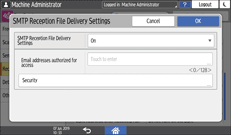
Enter the sender address to authorize.
When an authorized e-mail address is set, e-mail received from addresses that do not match the authorized address is discarded.
For example, the machine behaves as follows when specifying "@aaa.abcd.co.jp".
E-mails sent from "eigyo@aaa.abcd.co.jp" are received by SMTP and delivered to the distribution destinations.
E-mails sent from "eigyo@aaa.xyz.co.jp" and "aaa@abcd.co.jp" are not received by SMTP, and an error report is not generated.
Configure [Security] as required.
Specify whether to apply encryption or attach signature to the e-mail received by the machine when the sender of the e-mail is specifying an Internet Fax destination or e-mail address as the destination.
 Press [OK].
Press [OK].
 After completing the procedure, press [Home] (
After completing the procedure, press [Home] ( ).
).
Enabling the Delivery Setting (Settings Screen Type: Classic)
Enable the delivery setting in [Fax Settings] [Reception Settings] tab
[Reception Settings] tab  [SMTP Reception File Delivery Settings]. You can also register the sender address to accept the request for authorized access and deny requests sent from other senders.
[SMTP Reception File Delivery Settings]. You can also register the sender address to accept the request for authorized access and deny requests sent from other senders.
 Press [Settings] on the Home screen.
Press [Settings] on the Home screen.
 Press [Machine Features Settings] on the Settings screen.
Press [Machine Features Settings] on the Settings screen.

 Press [Fax Settings]
Press [Fax Settings] [Reception Settings] tab
[Reception Settings] tab  [SMTP RX File Delivery Settings].
[SMTP RX File Delivery Settings].
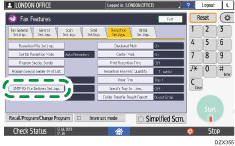
 Select [On].
Select [On].
 To register the sender address to accept the delivery requests, press [Change] under Email addresses authorized for access.
To register the sender address to accept the delivery requests, press [Change] under Email addresses authorized for access.
Press [Home] ( ) to finish configuring the settings when not registering the address.
) to finish configuring the settings when not registering the address.
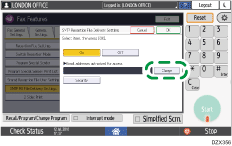
 Enter the sender address to authorize.
Enter the sender address to authorize.
When an authorized e-mail address is set, e-mail received from addresses that do not match the authorized address is discarded.
For example, the machine behaves as follows when specifying "@aaa.abcd.co.jp".
E-mails sent from "eigyo@aaa.abcd.co.jp" are received by SMTP and delivered to the distribution destinations.
E-mails sent from "eigyo@aaa.xyz.co.jp" and "aaa@abcd.co.jp" are not received by SMTP, and an error report is not generated.
 Press [OK].
Press [OK].
 Configure [Security] as required.
Configure [Security] as required.
Specify whether to apply encryption or attach signature to the e-mail received by the machine when the sender of the e-mail is specifying an Internet Fax destination or e-mail address as the destination.
 Press [Exit].
Press [Exit].
 After completing the procedure, press [Home] (
After completing the procedure, press [Home] ( ).
).
