Use the paper bypass location to copy onto paper sizes that cannot be loaded on the paper input locations.
About how to load paper in the paper bypass location, see Paper Specifications and Adding Paper for details.
If cables are hanging from the back of the machine or objects are near the back of the machine, paper may bump against them and cause a paper jam or wrinkle the paper. Check that there are no objects on the back of the machine before you start copying.
![]() When Using the Copy Application
When Using the Copy Application
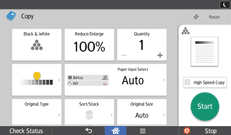
About how to use the application's screen, see "[Copy] Screen".
![]() When Using the Copier (Classic) Application
When Using the Copier (Classic) Application
![]() Open the front cover, and then pull up the paper holding lever.
Open the front cover, and then pull up the paper holding lever.
![]() Insert the paper copy side up into the paper bypass location.
Insert the paper copy side up into the paper bypass location.
![]() Lower the paper holding lever, and then close the front cover.
Lower the paper holding lever, and then close the front cover.
![]() Specify the type of the paper as necessary.
Specify the type of the paper as necessary.
![]() Make sure that the paper bypass location (
Make sure that the paper bypass location (![]() ) is selected, and then press [
) is selected, and then press [![]() ].
].
![]() Press [Paper Size].
Press [Paper Size].
![]() Specify the size of the paper, and the press [OK] twice.
Specify the size of the paper, and the press [OK] twice.
![]() Enter the number of copies with the number keys.
Enter the number of copies with the number keys.
![]() Place the original, and start scanning.
Place the original, and start scanning.
Copying starts automatically.
![]() When copying the originals onto two or more sheets of paper, repeat Steps 1 to 4 for as many copies as you are making.
When copying the originals onto two or more sheets of paper, repeat Steps 1 to 4 for as many copies as you are making.
In Step 4, select [Matches].
![]() When the copy job is finished, press [Reset] to clear the settings.
When the copy job is finished, press [Reset] to clear the settings.
![]()
You can change the paper type and thickness settings in [Tray Paper Settings] in User Tools. For details, see "Tray Paper Settings", Connecting the Machine/System Settings.
If you specify [Display Automatically] for [Paper Settings Screen for Bypass], you can display the [Bypass Paper] screen by pressing [
 ] instead of pressing [
] instead of pressing [ ]. For details, see General Features.
]. For details, see General Features.If the paper bypass location is not automatically selected, press [
 ].
].
