![]() When Using the Copy Application
When Using the Copy Application
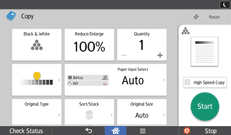
About how to use the application's screen, see "[Copy] Screen".
![]() When Using the Copier (Classic) Application
When Using the Copier (Classic) Application
![]() Open the front cover, and then pull up the paper holding lever.
Open the front cover, and then pull up the paper holding lever.
![]() Insert the paper copy side up into the paper bypass location.
Insert the paper copy side up into the paper bypass location.
![]() Lower the paper holding lever, and then close the front cover.
Lower the paper holding lever, and then close the front cover.
![]() Specify the type of the paper as necessary.
Specify the type of the paper as necessary.
![]() Make sure that the paper bypass location (
Make sure that the paper bypass location (![]() ) is selected, and then press [
) is selected, and then press [![]() ].
].
![]() Press [Paper Size].
Press [Paper Size].
![]() Select the paper size.
Select the paper size.
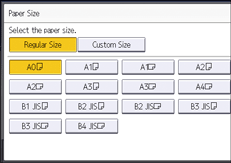
![]() Press [OK] twice.
Press [OK] twice.
![]()
For details about paper sizes that can be loaded in the paper bypass location, see "Recommended Paper Sizes and Types", Paper Specifications and Adding Paper.
