Use the paper bypass location to copy onto paper sizes that cannot be loaded on the paper input location.
![]()
If the paper is curled, load it so that it curls facing downward.
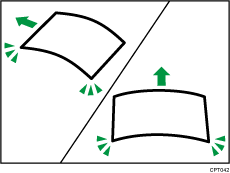
When loading paper that is longer than A1 (D)
 , place a clean cloth or sheet of paper behind the machine in advance. If the edge of the paper touches the floor and get dirty, a malfunction might occur.
, place a clean cloth or sheet of paper behind the machine in advance. If the edge of the paper touches the floor and get dirty, a malfunction might occur.The print heads light blue while printing is performed. Do not open the front cover while the print heads are lit blue. A paper jam may occur.
Do not insert multiple sheets of paper concurrently.
Do not load unsupported paper.
![]() Press [Home] (
Press [Home] (![]() ) at the bottom of the screen in the center.
) at the bottom of the screen in the center.
![]() Press the [Copy] or [Printer (Classic)] icon.
Press the [Copy] or [Printer (Classic)] icon.
Make sure that “Ready” appears on the screen.
![]() When the paper roll is loaded, press down the rewind button on the right of the paper input location for where the paper roll is loaded for more than one second.
When the paper roll is loaded, press down the rewind button on the right of the paper input location for where the paper roll is loaded for more than one second.
After you release the button, the paper is rewound automatically.
If the paper roll is not loaded, proceed to Step 4.
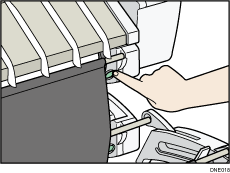
![]() Open the front cover.
Open the front cover.
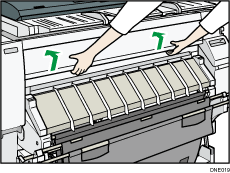
![]() Pull up the paper holding lever on the right of the machine.
Pull up the paper holding lever on the right of the machine.
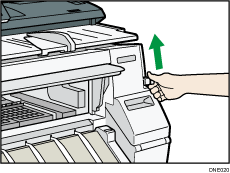
![]() Place the paper with the printable side up and align the right side of the paper with the paper set position on the right side of the platen.
Place the paper with the printable side up and align the right side of the paper with the paper set position on the right side of the platen.
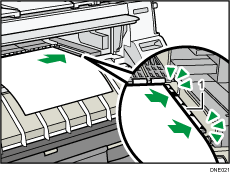
Paper set position
![]() Insert paper under the rollers until it bumps against the back of the paper bypass location.
Insert paper under the rollers until it bumps against the back of the paper bypass location.
Insert paper straight with both hands.
The beeper sounds about two seconds after the paper bumps against the back of the paper bypass location correctly.
If it does not sound, set the paper again.
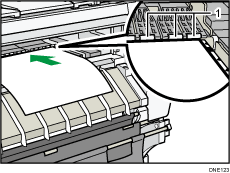
Rollers
![]() Lower the paper holding lever to fix the paper position.
Lower the paper holding lever to fix the paper position.
Lower the paper holding lever while holding the paper with your hand.
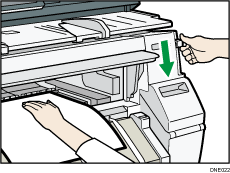
![]() Close the front cover.
Close the front cover.
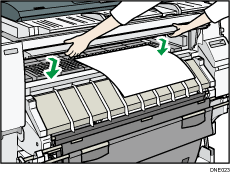
![]() Make sure that the [Copy] or [Printer (Classic)] screen is displayed.
Make sure that the [Copy] or [Printer (Classic)] screen is displayed.
![]() Follow the on-screen instructions to specify the paper type and thickness of the paper.
Follow the on-screen instructions to specify the paper type and thickness of the paper.
Press [Matches] if the paper type and thickness of paper you loaded are the same as those displayed on the screen.
If the paper type and thickness are different from those displayed, press [Does not Match]. Select the proper items according to the paper type and thickness you want to use, and then press [OK].
![]() Make sure that [
Make sure that [![]() ] appears at the paper bypass location on the screen.
] appears at the paper bypass location on the screen.
![]()
Do not operate the machine while “Please wait”. is displayed when the machine is turned on.
Press the rewind button to rewind the roll of paper. Rewinding it manually may cause paper jams.
When [Film (Matte)] is specified for Paper Type or when Prevent Paper Abrasion is specified, press [Exit] on the screen after closing the front cover. You can change the Prevent Paper Abrasion setting in System Settings if necessary. However, if you specify [Film (Matte)] for Paper Type, the Prevent Paper Abrasion setting is automatically selected, and you cannot change it. For details about Prevent Paper Abrasion, see "System Settings", Connecting the Machine/ System Settings.
Do not print on both sides of the paper.
Do not use paper already printed on.
Do not insert multiple sheets at one time. Doing so can result in jams and poor quality prints.
If you are printing multiple pages, insert each additional sheet after the preceding sheet is fully ejected from the machine.
If you load paper that curls severely, the edge of the paper may be caught when it is fed into the paper bypass location. Flatten the curled paper with your hands before loading the paper.
If the edge of the roll paper is ejected from the machine, load it again after copying or printing from the paper bypass location. For details about how to load the paper roll, see Loading Paper Roll into the Paper Input Location.
You can specify the types of paper you load in the paper bypass location in advance. For details, see "System Settings", Connecting the Machine/ System Settings.
When [Notification Sound] is set to [No Sound], the beeper does not sound when paper bumps against the back of the paper bypass location. For details about [Notification Sound], see "Screen Features", Connecting the Machine/ System Settings.
When copying from the paper bypass location, see "Copying from the Paper Bypass Location", Copy/ Document Server. When printing from a computer, see Printing from the Paper Bypass Location Using the Printer Function.
Be careful that the cables in the back of the machine do not catch on the paper.
