Paper that has a horizontal length of 279.4–914.4 mm (11.00–36.00 inches) and a vertical length of 210.0–2,000.0 mm (8.27–78.74 inches) can be fed in from the paper bypass location.
![]() When Using the Copy Application
When Using the Copy Application
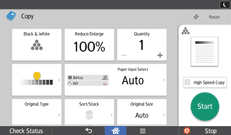
About how to use the application's screen, see "[Copy] Screen".
![]() When Using the Copier (Classic) Application
When Using the Copier (Classic) Application
![]() Open the front cover, and then pull up the paper holding lever.
Open the front cover, and then pull up the paper holding lever.
![]() Insert the paper copy side up into the paper bypass location.
Insert the paper copy side up into the paper bypass location.
![]() Lower the paper holding lever, and then close the front cover.
Lower the paper holding lever, and then close the front cover.
![]() Specify the type of the paper as necessary.
Specify the type of the paper as necessary.
![]() Make sure that the paper bypass location (
Make sure that the paper bypass location (![]() ) is selected, and then press [
) is selected, and then press [![]() ].
].
![]() Press [Paper Size].
Press [Paper Size].
![]() Press [Custom Size].
Press [Custom Size].
![]() Enter the horizontal size with the number keys, and then press [
Enter the horizontal size with the number keys, and then press [![]() ].
].
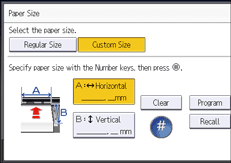
![]() Enter the vertical size with the number keys, and then press [
Enter the vertical size with the number keys, and then press [![]() ].
].
![]() Press [OK] twice.
Press [OK] twice.
![]()
You can register a custom paper size. For details, see Registering a custom size. You can also recall the registered custom paper size. For details, see Recalling the registered custom size.
