Basic Operation in Copier Mode
This section describes the basic procedure for making photocopies.
![]()
The original in the ARDF or ADF takes precedence over the original on the exposure glass if you place originals both in the ARDF/ADF and on the exposure glass.
![]() Press the [Copy] key.
Press the [Copy] key.
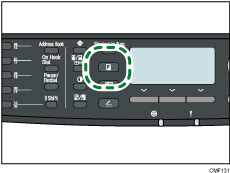
![]() Place the original on the exposure glass or in the ARDF/ADF.
Place the original on the exposure glass or in the ARDF/ADF.
If necessary, configure advanced photocopy settings.
![]() To make multiple copies, enter the number of copies using the number keys.
To make multiple copies, enter the number of copies using the number keys.
![]() Press the [Start] key.
Press the [Start] key.
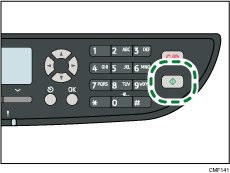
If you are using the Type 2 model, depending on the machine's settings, “Set Back Side” appears on the screen when using the exposure glass.
If you want to copy the back side of the original, proceed to the next step.
If you want to end the job, press [
 ]. A copy will be output.
]. A copy will be output.
![]() Turn over the original on the exposure glass, and then press the [Start] key.
Turn over the original on the exposure glass, and then press the [Start] key.
A 2-sided copy will be output, and “Set Front Side” appears on the screen.
If you want to copy the front side of the original again, turn over the original on the exposure glass, and then return to step 4.
If you want to end the job, press [
 ].
].
![]()
The maximum number of copies is 99.
You can change the paper tray for the current job by pressing the [
 ][
][ ] keys. You can also select to change the paper tray automatically according to the paper size (A4 or Letter).
] keys. You can also select to change the paper tray automatically according to the paper size (A4 or Letter).You can select the paper tray for printing out copies in [Select Paper] under copy settings. If you set the machine to switch between tray 1 and 2 automatically depending on the paper size in this setting, you can also specify the tray the machine uses first in [Paper Tray Priority] under system settings.
When making multiple copies of a multi-page document, you can select whether copies are output in collated sets, or in page batches in the [Sort] setting under copy settings.
If [Manual 2 Sided Scan Mode], which is available only with the Type 2 model, is enabled, you can copy both sides of original with the exposure glass and make a 2-sided copy.
If the time specified in [System Auto Reset Timer] under administrator settings passes without any operation while “Set Back Side” or “Set Front Side” is shown on the screen, the copying will finish automatically.
To enable this function for the current job only, press [Dup/Comb] and select [Manual 2 Sided Scan Mode]. To use it as the machine's default setting, configure [Duplex/Combine] under copy settings.
If a paper jam occurs, printing stops after the current page has been printed out. After the jammed paper is removed, printing restarts from the jammed page automatically.
If a scanning jam occurs in the ARDF or ADF, copying is canceled immediately. In this case, copy the originals again starting from the jammed page.
![]()
To place the original, see Placing Originals
 .
.To make reduced or enlarged copies, see Making Enlarged or Reduced Copies
 .
.To make combine or 2-sided copies, see Combining Pages and Making 2-sided Copies
 .
.To make copies of an ID card, see Copying Both Sides of an ID Card onto One Side of Paper
 .
.To make advanced scan settings, see Specifying Scan Settings
 .
.For details about [Select Paper] or [Sort], see Copy Settings
 .
.For details about [Paper Tray Priority], see System Settings
 .
.For details about [Manual 2 Sided Scan Mode], see Copy Settings
 .
.For details about [System Auto Reset Timer], see Administrator Settings
 .
.For details about how to remove the jammed paper, see Removing Printing Jams
 , or Removing Scanning Jams (Type 2 model)
, or Removing Scanning Jams (Type 2 model) or Removing Scanning Jams (Type 1 model)
or Removing Scanning Jams (Type 1 model) .
.

