Making Enlarged or Reduced Copies
This section describes how to specify the reduction or enlargement ratio for the current job.
Scaling
There are two ways to set the scaling ratio: using a preset ratio or manually specifying a customized ratio.
Preset ratio
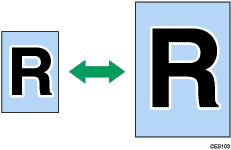

50%, 71%, 82%, 93%, 122%, 141%, 200%, 400%

50%, 65%, 78%, 93%, 129%, 155%, 200%, 400%
Custom ratio
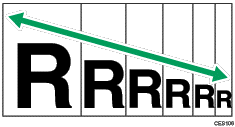
25% to 400% in 1% increments.
Use this procedure to specify the reduction or enlargement ratio for the current job.
![]() Press the [Reduce/Enlarge] key.
Press the [Reduce/Enlarge] key.

![]() Press [Reduce], [Enlarge], or [Zoom].
Press [Reduce], [Enlarge], or [Zoom].
![]() For [Reduce] or [Enlarge], press the [
For [Reduce] or [Enlarge], press the [![]() ][
][![]() ][
][![]() ][
][![]() ] keys to select the desired ratio. For [Zoom], specify the desired ratio using the number keys.
] keys to select the desired ratio. For [Zoom], specify the desired ratio using the number keys.
![]() Press the [OK] key.
Press the [OK] key.
![]()
You can press the [Escape] key to exit to the previous level of the menu tree.
You can change the machine's default [Reduce/Enlarge] setting to always make photocopies in the specified ratio.
Temporary job settings are cleared in the following cases:
When no input is received for the period of time specified in [System Auto Reset Timer] while the initial screen is displayed.
When the [Clear/Stop] key is pressed while the initial screen is displayed.
When the machine's mode is changed.
When the power is turned off.
When the machine's default for the same setting is changed.
![]()
For details about [Reduce/Enlarge], see Copy Settings
 .
.For details about [System Auto Reset Timer], see Administrator Settings
 .
.

