Combining Pages and Making 2-sided Copies
This section describes how to set the machine to combine multiple pages (2 or 4 pages) of an original onto a single page. Also, with the Type 2 model, you can scan 2-sided originals and make 2-sided copies.
![]()
This function is only available when the original is set in the ARDF or ADF, not when it is set on the exposure glass.
For combine and 2-sided copying, the paper size must be A4, Letter or Legal.
For 2-sided copying, the paper type must be thin, plain, recycled, color, preprinted, prepunched, thick paper 1, or letterhead.
There are following copy modes. Select a copy mode according to your original and how you want the copy outputs to appear.
Combined copy on 1 side
In this mode, copy will be made on 1 side, on which 2 or 4 pages of an original will be printed.
1Sd 2Orig->Comb 2on1 1Sd
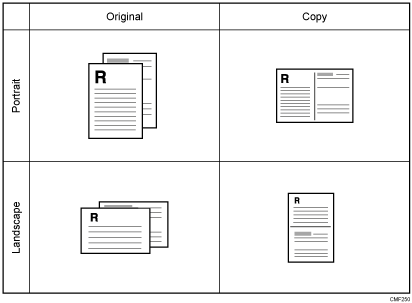
1Sd 4Orig->Comb 4on1 1Sd
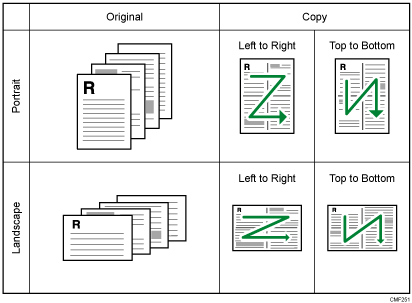
2Sd 1Orig->Comb 2on1 1Sd (Type 2 model only)
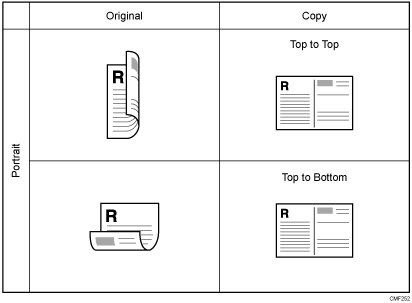
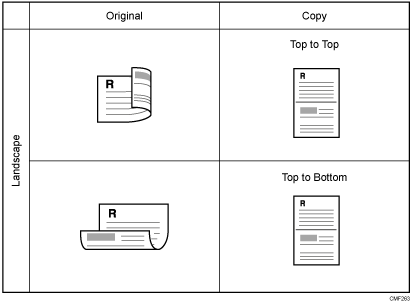
2Sd 2Orig->Comb 4on1 1Sd (Type 2 model only)
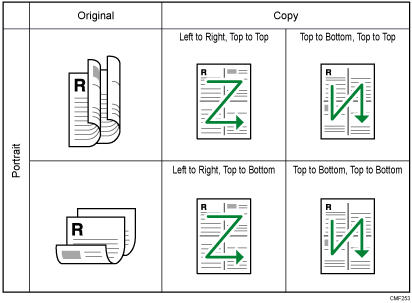
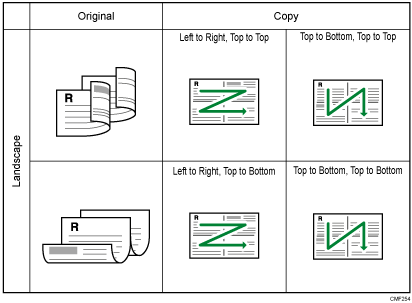
Combined copy on 2 sides (Type 2 model only)
In this mode, copy will be made on 2 sides, on each of which 2 or 4 pages of an original will be printed.
1Sd 4Orig->Comb 2on1 2Sd
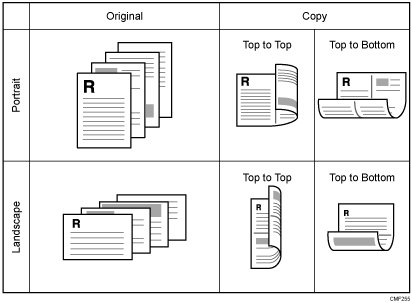
1Sd8Orig->Comb 4on1 2Sd
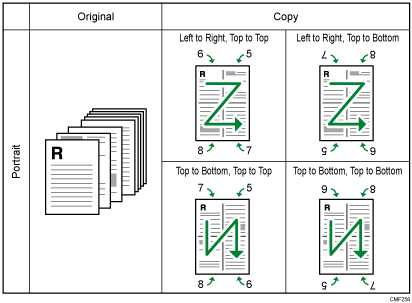
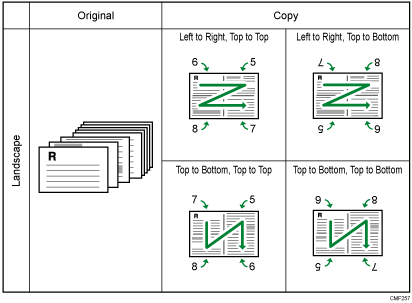
2Sd 2Orig->Comb 2on1 2Sd
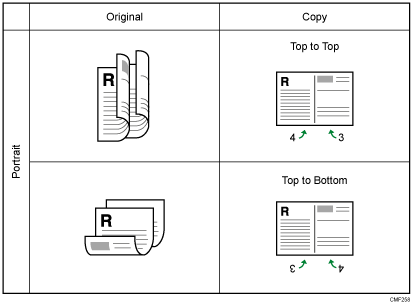
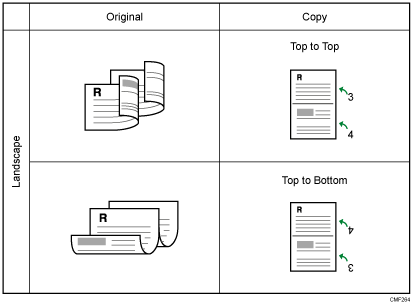
2Sd 4Orig->Comb 4on1 2Sd
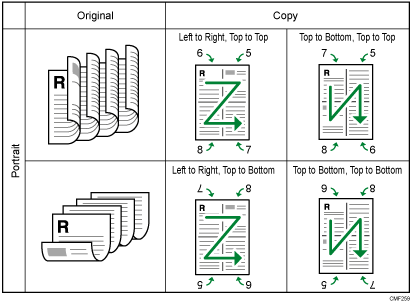
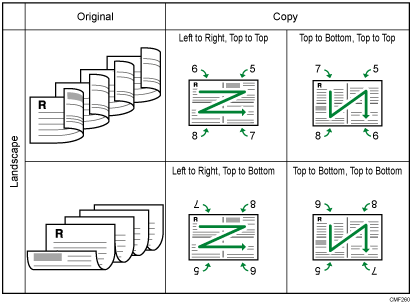
Copy on 2 sides (Type 2 model only)
In this mode, copy will be made on 2 sides, on each of which a single page of an original will be printed.
1 Sided Orig->2 Sided Copy
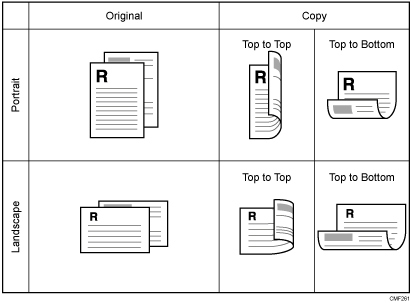
2 Sided Orig->2 Sided Copy
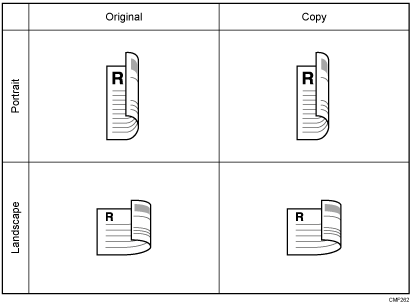
Use this procedure to set copy mode for the current job.
![]() Press [Dup/Comb].
Press [Dup/Comb].
Alternatively, you can press the [Shortcut to Func.] key if [Shortcut to Function] under administrator settings is set to [Dup/Comb Copy].
![]() Press the [
Press the [![]() ][
][![]() ] keys to select the desired copy mode, and then press the [OK] key.
] keys to select the desired copy mode, and then press the [OK] key.
![]() Press the [
Press the [![]() ][
][![]() ] keys to select page and binding orientations, and then press the [OK] key.
] keys to select page and binding orientations, and then press the [OK] key.
The screen will show the selected copy mode.
![]()
You can press the [Escape] key to exit to the previous level of the menu tree.
You can change the machine's default [Duplex/Combine] setting to always make photocopies in combine/2-sided mode.
Setting combined/2-sided copying automatically disables the [ID Card Copy] setting.
Temporary job settings are cleared in the following cases:
When no input is received for the period of time specified in [System Auto Reset Timer] while the initial screen is displayed.
When the [Clear/Stop] key is pressed while the initial screen is displayed.
When the machine's mode is changed.
When the power is turned off.
When the machine's default for the same setting is changed.
![]()
For details about [Shortcut to Function], see Administrator Settings
 .
.For details about [Duplex/Combine], see Copy Settings
 .
.For details about [System Auto Reset Timer], see Administrator Settings
 .
.To make 2-sided copies with the Type 1 model, perform manual duplex copying. See Making 2-sided Copies Manually (Type 1 model)
 .
.

