Inserting Blank Pages
If you need to increase the number of pages in your document (when printing it as a booklet for example), you can specify insertion of blank pages.
This function can be performed using the on-screen items indicated in the following illustration.
Note that this explanation outlines general use of the settings area. For details about a specific setting, see the on-screen balloon help that appears when you click the ![]() button.
button.
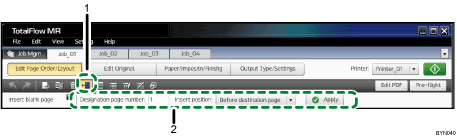
 , the [Insert Blank Page] button
, the [Insert Blank Page] buttonClick this to insert a blank page.
Settings area
When you click
 , the [Insert Blank Page] button, the settings for inserting blank pages will appear here.
, the [Insert Blank Page] button, the settings for inserting blank pages will appear here. Specify each setting, and then click [Apply].

