Moving/Copying/Deleting Pages
You can duplicate a page and add it to a document by copying it, and you can change the order of pages simply by moving them. You can also delete unwanted pages.
These functions can be performed using the on-screen items indicated in the following illustration.
Note that this explanation outlines general use of the settings area. For details about a specific setting, see the on-screen balloon help that appears when you click the ![]() button.
button.
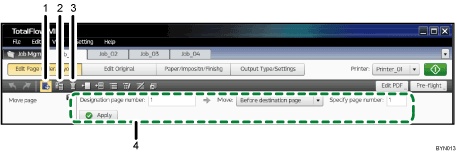
 , the [Move Page] button
, the [Move Page] buttonClick this to move a page or change the order of pages.
 , the [Copy Page] button
, the [Copy Page] buttonClick this to copy a page.
 , the [Delete Page] button
, the [Delete Page] buttonClick this to delete a page.
Settings area
When you click
 , the [Move Page] button,
, the [Move Page] button,  , the [Copy Page] button, or
, the [Copy Page] button, or  , the [Delete Page] button, the settings for that function will appear here.
, the [Delete Page] button, the settings for that function will appear here.Specify each setting, and then click [Apply].
![]()
You can drag-and-drop pages onto the Page List or View to move or copy them. To copy a page, drag-and-drop while holding down the Ctrl key.
You can delete pages with the Delete key.

