Filling a Specified Area
This function allows you to hide the content of an area by filling it in with a solid color.
This function can be performed using the on-screen items indicated in the following illustration.
Note that this explanation outlines general use of the settings area. For details about a specific setting, see the on-screen balloon help that appears when you click the ![]() button.
button.
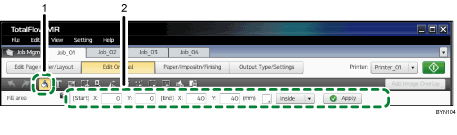
 , the [Fill Area] button
, the [Fill Area] buttonClick this to fill in a specified area.
Settings area
When you click
 , the [Fill Area] button, the settings for filling in an area will appear here.
, the [Fill Area] button, the settings for filling in an area will appear here.In the thumbnail area, select the page that you want to fill in, specify each setting, and then click [Apply].
![]()
If necessary, you can delete a filled in area, change its properties, and change its ordering (move forward/backward). For details, see Editing Objects
 .
.

