Editing Objects
After you have placed objects (text, images, fill areas) on a document page, you can delete them, change their properties, and change their ordering (move them forward or backward).
These functions can be performed using the on-screen items indicated in the following illustration.
Note that this explanation outlines general use of the settings area. For details about a specific setting, see the on-screen balloon help that appears when you click the ![]() button.
button.
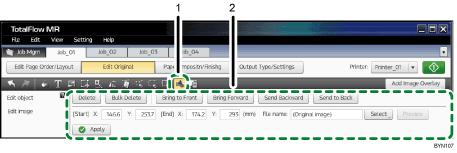
 , the [Edit Object] button
, the [Edit Object] buttonClick this to edit objects.
Settings area
When you click
 , the [Edit Object] button, the settings for editing objects will appear here.
, the [Edit Object] button, the settings for editing objects will appear here.In the thumbnail area, select the page whose objects you want to edit, and then select the object (filled-in areas, inserted text, or images) that you want to edit.
Specify each setting, and then click [Apply].

