Changing the Size of Pages
If the page size of the original does not match the output page size, you can change the page size to match the size of the output page.
This function can be performed using the on-screen items indicated in the following illustration.
Note that this explanation outlines general use of the settings area. For details about a specific setting, see the on-screen balloon help that appears when you click the ![]() button.
button.
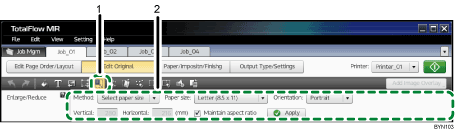
 , the [Enlarge/Reduce] button
, the [Enlarge/Reduce] buttonClick this to enlarge/reduce pages.
Settings area
When you click
 , the [Enlarge/Reduce] button, the settings for changing the page size will appear here.
, the [Enlarge/Reduce] button, the settings for changing the page size will appear here.In the thumbnail area, select the page whose size you want to change, specify each setting, and then click [Apply].
![]()
Enlarging the page size can reduce image quality.

