Rotating Pages
Use this function if pages of an original were scanned in the wrong direction, as it allows you to rotate pages into the correct orientation.
This function can be performed using the on-screen items indicated in the following illustration.
Note that this explanation outlines general use of the settings area. For details about a specific setting, see the on-screen balloon help that appears when you click the ![]() button.
button.
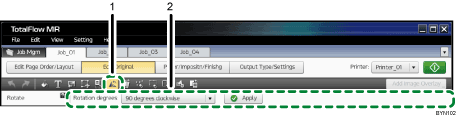
 , the [Rotate] button
, the [Rotate] buttonClick this to rotate a page.
Settings area
When you click
 , the [Rotate] button, the settings for rotating the page will appear here.
, the [Rotate] button, the settings for rotating the page will appear here.In the thumbnail area, select the page that you want to rotate, specify each setting, and then click [Apply].

