Editing the PDF of an entire job using another program
You can edit the entire content of a job as a single PDF in another program.
![]()
When editing a PDF file using another program, be sure to use the "Save" function and not the "Save As…" function. If the "Save" function is not used, changes will not be reflected in this application.
Several limitations apply when you edit a PDF in another program. For details, see Limitations when editing with other programs
 .
.
This function can be performed using the on-screen item indicated in the following illustration.
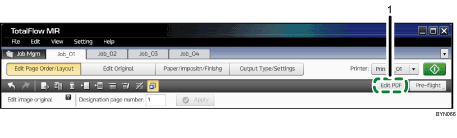
Edit PDF
Click this button to edit the entire job as a PDF in another program.
When you click this, all the pages of the job are combined into a single PDF file and opened.
When you are finished editing the PDF file, use the program's "Save" function, and then click [ReflectReslt] on the [Running external program...] screen.
![]()
If you mistakenly click [ReflectReslt] or [Cancel] without saving the PDF and want to perform the edits again, you must first close the other program. After you close the other program, click [Edit PDF] again to open the other program, edit and save the PDF, and then apply the results.

