Using another program to edit images
You can use another program to edit document pages whose original type is Image PDF (![]() ).
).
![]()
When editing images using another program, be sure to use the "Save" function and not the "Save As…" function. If the "Save" function is not used, changes will not be reflected in this application.
Several limitations apply when you edit an image page in another program. For details, see Limitations when editing with other programs
 .
.
This function can be performed using the on-screen items indicated in the following illustration. For details about a specific setting, click the ![]() button to display the on-screen balloon help.
button to display the on-screen balloon help.
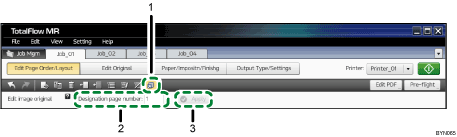
 , the [Edit Image Original] button
, the [Edit Image Original] buttonClick this to edit the image using another program.
Settings area
When you click
 , the [Edit Image Original] button, an input box for selecting the target page will appear here.
, the [Edit Image Original] button, an input box for selecting the target page will appear here.Select the page you want to edit, and then click [Apply].
[Apply] button
The other program will start after you click this.
When you finish editing the image with the other program, save the image, and then on the [Running external program...] screen, click [ReflectReslt].
![]()
If you mistakenly click [ReflectReslt] or [Cancel] without saving the image and want to perform the edits again, you must first close the other program. After you close the other program, click
 , the [Edit Image Original] button, again to open the other program, edit and save the image, and then apply the results.
, the [Edit Image Original] button, again to open the other program, edit and save the image, and then apply the results.

