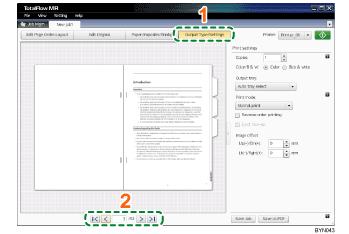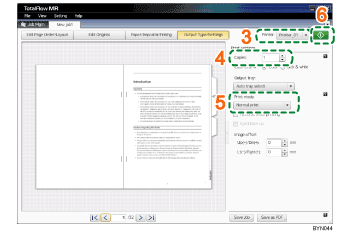Step 11: View an output preview and print the document
In this step, you will view an output preview to ensure that the following settings have been correctly applied, and then you will print the document:
Page enlarge/reduce, Text insertion, Image insertion, Edit object, Imposition settings, Page numbering, Insert tab stock (for Booklet [A] only), Finishing.
1 |
Click [Output Type/Settings]. |
|
2 |
Use the page-turn buttons and check the output preview of the final output. |
|
3 |
Make sure the printer you want to use is displayed. |
|
4 |
Specify [Copies:]. |
|
5 |
In [Print mode:], select [Normal print]. |
|
6 |
Click |
![]()
For more details about [Output type/Settings], see Output Settings
 .
.