Practice 2: Making a Booklet
Using the following sample files (PDF, TIFF), you can try creating a booklet.
Depending on the available functions of your printer, you can practice creating a booklet using one of two booklet types, [A] or [B].
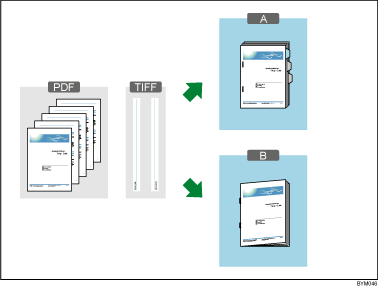
Functions you will use
Create New Job
Create Job from Original Files
Edit Page Order/Layout
Create Chapter, Edit Chapter
Edit Original
Enlarge/Reduce, Insert text, Insert image, Edit object (Delete Object)
Paper/Imposition/Finishing
Imposition/PaperType, Page Numbering, Insert Tab Stock*1, Finishing (Staple, Fold*2)
Output Type/Settings
*1 Booklet [A] only
*2 Booklet [B] only
Booklet Type Selection
In this practice, at a certain location the explanation will split into two booklet types.
Confirm the following table to select a type for making a booklet according to the available functions of your printer. Follow the instructions for the type you select.
Booklet Type |
Binding Method |
Required Printer Functions |
|---|---|---|
Booklet [A] |
Regular printing (2-sided) Staple Insert Tab Stock*1 |
Stapler A tray that can accept tab stock*1 |
Booklet [B] |
Magazine Binding (Booklet) |
Booklet Stapler Folder |
*1 If your printer does not have a tray that can accept tab stock, you can proceed with the practice without making any settings to insert tab stock.
![]()
To confirm the available functions of your printer, see your printer’s documentation.

