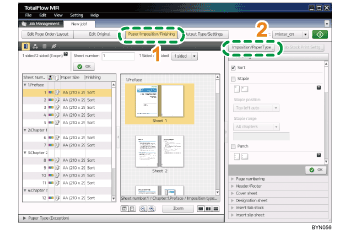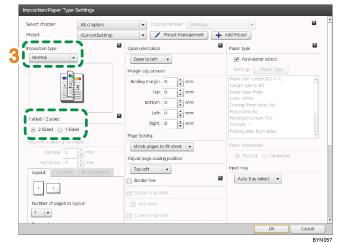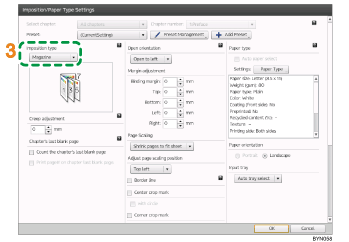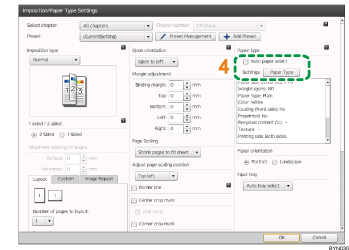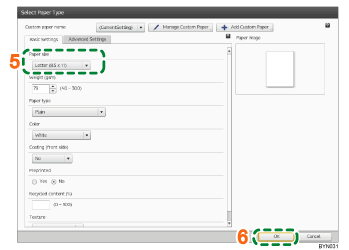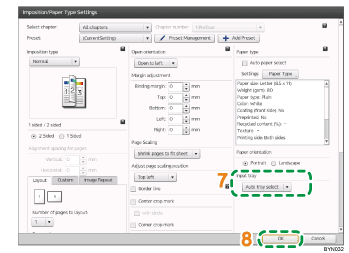Step 7: Set imposition and paper type
Set imposition to make a booklet. Also, set the paper used for the body of the document.
1 |
Click [Paper/Imposition/Finishing]. When a confirmation screen appears, click [OK]. |
|
2 |
Click [Imposition/PaperType]. |
|
3 |
On the [Imposition/Paper Type Settings] screen, set imposition to make a booklet. Depending on the booklet creation type ([A] or [B]) imposition settings will differ, as detailed below. |
|
For Booklet [A]: Make the following settings.
|
||
For Booklet [B]: Select [Magazine] for [Imposition type]. |
|
|
4 |
Set the printing paper for the body pages of the document. On the [Imposition/Paper Type Settings] screen, clear the [Auto paper select] check box, and then click [Paper Type]. |
|
5 |
Specify [Paper size] on the [Basic Settings] tab of the [Select Paper Type] screen. Select the paper size to use. |
|
6 |
Click [OK]. |
|
7 |
For [Input tray] on the [Imposition/Paper Type Settings] screen, select the tray holding paper that will be used for printing. |
|
8 |
Click [OK]. |
![]()
For Booklet [B] imposition (magazine), creep settings can also be made. For details about creep, see Imposition for creating a bound book (Magazine/Magazine double)
 .
.
![]()
For details about imposition settings, see Imposition Settings
 .
.