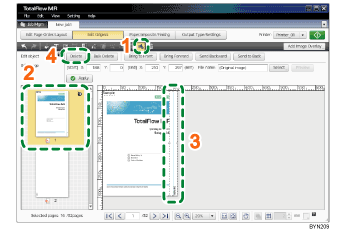Step 6: Deleting an image placed on the cover page
Delete an image placed on the front and back cover pages.
1 |
On the [Edit Original] screen, click |
|
2 |
Select the front cover page (the first page only). |
|
3 |
Click the inserted image to select it. |
|
4 |
Click the [Delete] button. Next, follow the same procedure for the back cover page (the last page only) to delete the image there as well. |