Applying Encryption and Using a Signature for Enhanced Security When Sending an Internet Fax
To prevent spoofed e-mails and information leaks, you can encrypt or attach a signature to outgoing e-mails and Internet Faxes transmitted from the machine.
Specify the method for applying encryption and attaching a signature using Web Image Monitor in advance.

To use encryption or signature, install the certificate and configure S/MIME on the machine.

Broadcast transmission of an encrypted e-mail cannot be performed. When more than one destination is specified, an individual e-mail is sent per destination in the specified order.
If a certificate has expired while forwarding or routing Internet Faxes or e-mails, an error notification e-mail is sent to the originator or the end receiver.
Specifying Encryption in Web Image Monitor (Settings Screen Type: Standard)
Specify whether to encrypt Internet Faxes and e-mails transmitted in all functions, or encrypt the transmitting documents per destination.
 Log in to Web Image Monitor as the administrator.
Log in to Web Image Monitor as the administrator.
 Click [Address Book] from the [Device Management] menu.
Click [Address Book] from the [Device Management] menu.
 Specify the destination to which to specify the encryption method, and then click [Detail Input]
Specify the destination to which to specify the encryption method, and then click [Detail Input] [Change].
[Change].
 In [Encryption], select whether to specify encryption per function or encrypt documents sent in all functions.
In [Encryption], select whether to specify encryption per function or encrypt documents sent in all functions.
Set Individually
Specify whether to apply encryption for the following in each function in [Fax Features]:
E-mail Transmission Results
Configure the settings in [Detailed Initial Settings]
 [Security for Email Transmission Results].
[Security for Email Transmission Results].Folder Transfer Result Report
Configure the settings in [Reception Settings]
 [Folder Transfer Settings]
[Folder Transfer Settings] [Folder Transfer Result Report].
[Folder Transfer Result Report].Forwarding
Configure the settings in [Reception Settings]
 [Reception File Settings]
[Reception File Settings] [Action on Receiving File]
[Action on Receiving File] [Forwarding] or [Reception Settings]
[Forwarding] or [Reception Settings] [Register Special Sender]
[Register Special Sender] [Register/Change/Delete]
[Register/Change/Delete] select the destination
select the destination  [Register] or [Change]
[Register] or [Change] [Forwarding per Sender].
[Forwarding per Sender].Transferring Received Fax Documents to Another Fax Destination
Transferring a Received Fax Document to E-mail Address or Folder
Specifying the Action to Perform When Receiving a Fax from Different Senders
Distributing e-mails received by SMTP
Configure the settings in [SMTP Reception File Delivery Settings] under the [Reception Settings].
Delivering E-mails Received via SMTP to Another Fax Destination
Sending to the notification destination of Received File
Configure the settings in [Reception Settings]
 [Reception File Settings]
[Reception File Settings] [Action on Receiving File]
[Action on Receiving File] [Store].
[Store].Sending to the distribution destination of Personal Box
Configure the settings in [Reception Settings]
 [Box Setting].
[Box Setting].Transferring Received Fax Documents to Another Fax Destination
Sending to Receiving Station of Transfer Box
Configure the settings in [Reception Settings]
 [Box Setting].
[Box Setting].Transferring Received Fax Documents to Another Fax Destination
Encrypt All
All Internet Faxes and e-mails sent to this destination are encrypted upon transmission regardless of the settings of each function. When [Encrypt All] is specified, a key mark (
 ) is displayed on the destination key while selecting a destination in the address book.
) is displayed on the destination key while selecting a destination in the address book.
 Click [OK], and then close the Web browser.
Click [OK], and then close the Web browser.
Specifying the Signature in Web Image Monitor (Settings Screen Type: Standard)
Specify whether to attach a signature to an e-mail sent in the fax function and whether to allow configuring attachment of signature per function.
 Log in to Web Image Monitor as the administrator.
Log in to Web Image Monitor as the administrator.
 Click [Configuration] from the [Device Management] menu.
Click [Configuration] from the [Device Management] menu.
 Click [S/MIME] in [Security].
Click [S/MIME] in [Security].
 Select whether to attach a signature to e-mails in [When Transferring by Fax], [When Sending Email by Fax] and [When Emailing TX Results by Fax].
Select whether to attach a signature to e-mails in [When Transferring by Fax], [When Sending Email by Fax] and [When Emailing TX Results by Fax].
Set individually
Specify whether to attach a signature for the following in each function in [Fax Settings]:
E-mail Transmission Results
Configure the settings in [Security for Email Transmission Results] under the [Detailed Initial Settings].
Folder Transfer Result Report
Configure the settings in [Reception Settings]
 [Folder Transfer Settings]
[Folder Transfer Settings] [Folder Transfer Result Report].
[Folder Transfer Result Report].Forwarding
Configure the settings in [Reception Settings]
 [Reception File Settings]
[Reception File Settings] [Action on Receiving File]
[Action on Receiving File] [Forwarding] or [Reception Settings]
[Forwarding] or [Reception Settings] [Register Special Sender]
[Register Special Sender] [Register/Change/Delete]
[Register/Change/Delete] select the destination
select the destination  [Register] or [Change]
[Register] or [Change] [Forwarding per Sender].
[Forwarding per Sender].Transferring a Received Fax Document to E-mail Address or Folder
Transferring Received Fax Documents to Another Fax by Forwarding (Settings Screen Type: Standard)
Specifying the Action to Perform When Receiving a Fax from Different Senders
Distributing e-mails received by SMTP
Configure the settings in [SMTP Reception File Delivery Settings] under the [Reception Settings].
Delivering E-mails Received via SMTP to Another Fax Destination
Sending to the notification destination of Received File
Configure the settings in [Reception Settings]
 [Reception File Settings]
[Reception File Settings] [Action on Receiving File]
[Action on Receiving File] [Store].
[Store].Configuring the Machine to Store Received Documents (Settings Screen Type: Standard)
Sending to the distribution destination of Personal Box
Configure the settings in [Reception Settings]
 [Box Setting].
[Box Setting].Transferring Received Fax Documents to Another Fax Destination
Sending to Receiving Station of Transfer Box
Configure the settings in [Reception Settings]
 [Box Setting].
[Box Setting].Transferring Received Fax Documents to Another Fax Destination
Do not Use Signatures
Signatures are not attached to all e-mails sent from the fax function.
Use Signatures
Signatures are attached to all e-mails sent from the fax function.
 Click [OK], and then close the Web browser.
Click [OK], and then close the Web browser.

The machine cannot receive e-mails encrypted using S/MIME. When configuring encryption using S/MIME, check whether receiving such messages is possible at the destinations, forwarding destinations, and distribution destinations.
Specifying Encryption in Web Image Monitor (Settings Screen Type: Classic)
Specify whether to encrypt Internet Faxes and e-mails transmitted in all functions, or encrypt the transmitting documents per destination.
 Log in to Web Image Monitor as the administrator.
Log in to Web Image Monitor as the administrator.
 Click [Address Book] from the [Device Management] menu.
Click [Address Book] from the [Device Management] menu.
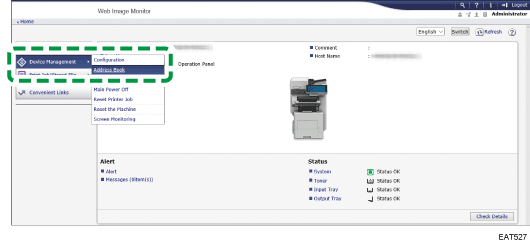
 Specify the destination to which to specify the encryption method, and then click [Detail Input]
Specify the destination to which to specify the encryption method, and then click [Detail Input] [Change].
[Change].
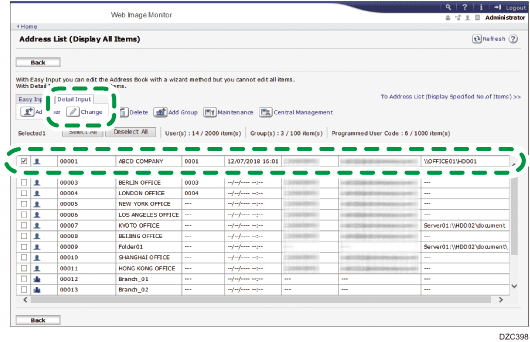
 In [Encryption], select whether to specify encryption per function or encrypt documents sent in all functions.
In [Encryption], select whether to specify encryption per function or encrypt documents sent in all functions.
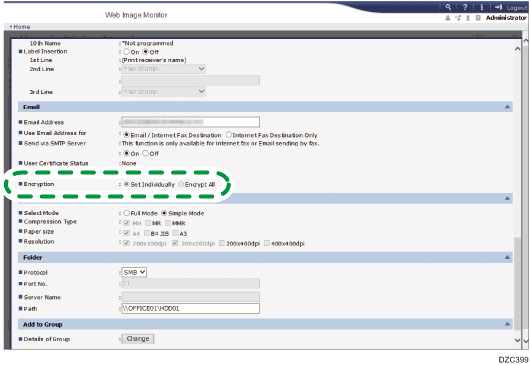
Set Individually
Specify whether to apply encryption for the following in each function in [Fax Settings]:
E-mail Transmission Results
Configure the settings in [Security for Email TX Results] under the [Initial Settings] tab.
Folder Transfer Result Report
Configure the settings in [Folder Transfer Result Report] under the [Reception Settings] tab.
Forwarding
Configure the settings in the [Reception Settings] tab
 [Reception File Settings]
[Reception File Settings] [Forwarding] or the [Reception Settings] tab
[Forwarding] or the [Reception Settings] tab  [Program Special Sender]
[Program Special Sender] [Forwarding per Sender]
[Forwarding per Sender]Transferring Received Fax Documents to Another Fax Destination
Transferring Received Fax Documents to Another Fax by Forwarding (Settings Screen Type: Classic)
Specifying the Action to Perform When Receiving a Fax from Different Senders
Distributing e-mails received by SMTP
Configure the settings in [SMTP RX File Delivery Settings] under the [Reception Settings] tab.
Delivering E-mails Received via SMTP to Another Fax Destination
Sending to the notification destination of the stored reception file
Configure the settings in the [Reception Settings] tab
 [Reception File Settings]
[Reception File Settings] [Store].
[Store].Sending to the distribution destination of Personal Box
Configure the settings in [General Settings] tab
 [Box Setting].
[Box Setting].Transferring Received Fax Documents to Another Fax Destination
Sending to Receiving Station of Transfer Box
Configure the settings in [General Settings] tab
 [Box Setting].
[Box Setting].Transferring Received Fax Documents to Another Fax Destination
Encrypt All
All Internet Faxes and e-mails sent to this destination are encrypted upon transmission regardless of the settings of each function. When [Encrypt All] is specified, a key mark (
 ) is displayed on the destination key while selecting a destination in the address book.
) is displayed on the destination key while selecting a destination in the address book.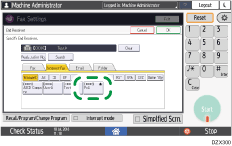
 Click [OK], and then close the Web browser.
Click [OK], and then close the Web browser.
Specifying the Signature in Web Image Monitor (Settings Screen Type: Classic)
Specify whether to attach a signature to an e-mail sent in the fax function and whether to allow configuring attachment of signature per function.
 Log in to Web Image Monitor as the administrator.
Log in to Web Image Monitor as the administrator.
 Click [Configuration] from the [Device Management] menu.
Click [Configuration] from the [Device Management] menu.
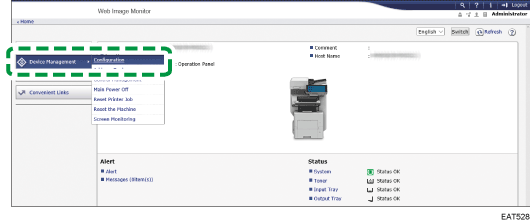
 Click [S/MIME] in [Security].
Click [S/MIME] in [Security].
 Select whether to attach a signature to e-mails in [When Transferring by Fax], [When Sending Email by Fax] and [When Emailing TX Results by Fax].
Select whether to attach a signature to e-mails in [When Transferring by Fax], [When Sending Email by Fax] and [When Emailing TX Results by Fax].
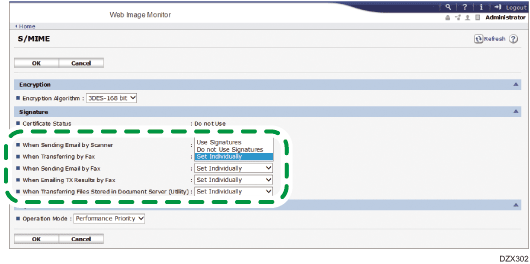
Set Individually
Specify whether to attach a signature for the following in each function in [Fax Settings]:
E-mail Transmission Results
Configure the settings in [Security for Email TX Results] under the [Initial Settings] tab.
Folder Transfer Result Report
Configure the settings in [Folder Transfer Result Report] under the [Reception Settings] tab.
Forwarding
Configure the settings in the [Reception Settings] tab
 [Reception File Settings]
[Reception File Settings] [Forwarding] or the [Reception Settings] tab
[Forwarding] or the [Reception Settings] tab  [Program Special Sender]
[Program Special Sender] [Forwarding per Sender]
[Forwarding per Sender]Transferring a Received Fax Document to E-mail Address or Folder
Transferring Received Fax Documents to Another Fax by Forwarding (Settings Screen Type: Classic)
Specifying the Action to Perform When Receiving a Fax from Different Senders
Distributing e-mails received by SMTP
Configure the settings in [SMTP RX File Delivery Settings] under the [Reception Settings] tab.
Delivering E-mails Received via SMTP to Another Fax Destination
Sending to the notification destination of the stored reception file
Configure the settings in the [Reception Settings] tab
 [Reception File Settings]
[Reception File Settings] [Store].
[Store].Configuring the Machine to Store Received Documents (Settings Screen Type: Classic)
Sending to the distribution destination of Personal Box
Configure the settings in [General Settings] tab
 [Box Setting].
[Box Setting].Transferring Received Fax Documents to Another Fax Destination
Sending to Receiving Station of Transfer Box
Configure the settings in [General Settings] tab
 [Box Setting].
[Box Setting].Transferring Received Fax Documents to Another Fax Destination
Do not Use Signatures
Signatures are not attached to all e-mails sent from the fax function.
Use Signatures
Signatures are attached to all e-mails sent from the fax function.
 Click [OK], and then close the Web browser.
Click [OK], and then close the Web browser.

The machine cannot receive e-mails encrypted using S/MIME. When configuring encryption using S/MIME, check whether receiving such messages is possible at the destinations, forwarding destinations, and distribution destinations.
