Combining the Data of Multiple Scans into a Single File
When scanning an original with more pages that can be scanned at one time, you can divide the original into multiple segments, scan them, and then combine the scanned data for transmission. You can select the scan method from [Batch] or [SADF].
Scan method | Place the original on: | Scan method for additional original |
|---|---|---|
Batch | Exposure glass Auto Document Feeder (ADF) | Place the original and then press [Start] to start scanning. The scanned document will not be sent until you press [Finish Scn]. |
SADF | Auto Document Feeder (ADF) | Scanning starts automatically after the original is placed in the ADF. The scanned file will be sent 60 seconds after scanning is completed even if you do not press [Finish Scn]. |

 (mainly Asia)
(mainly Asia)The optional ADF is required to use this function.
 Press [Scanner] on the Home screen.
Press [Scanner] on the Home screen.
 Place the original on the scanner.
Place the original on the scanner.
 Press [Send Settings] on the scanner screen.
Press [Send Settings] on the scanner screen.
 Press [Batch] or [SADF].
Press [Batch] or [SADF].
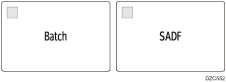
 Press [File Format] and select [TIFF (Multi-page)] or [PDF (Multi-page)].
Press [File Format] and select [TIFF (Multi-page)] or [PDF (Multi-page)].
On machines with RICOH Always Current Technology v1.2 or later, select [PDF], [High Comp. PDF], [PDF/A], or [TIFF].
Specifying the File Type or File Name When Scanning a Document
 Specify the scan settings according to the purpose of the scanned data.
Specify the scan settings according to the purpose of the scanned data.
 To send the scanned document to an e-mail address, press [Sender] and then specify the sender.
To send the scanned document to an e-mail address, press [Sender] and then specify the sender.
 Specify the destination and then press [Start] on the scanner screen.
Specify the destination and then press [Start] on the scanner screen.
You can switch to [SADF] after scanning the original in [Batch] and before placing another original on the machine, and vice-versa.
 Press [Finish Scn] after scanning all the originals.
Press [Finish Scn] after scanning all the originals.

You can specify the time to wait before starting another consecutive scan in the following setting items.
Settings screen type: Standard
[Scanner Settings]
 [Scan]
[Scan] [Timer Settings]
[Timer Settings] [Wait Time for Next Original(s): SADF].
[Wait Time for Next Original(s): SADF].Settings screen type: Classic
[Scanner Settings]
 [Scan Settings] tab
[Scan Settings] tab  [Wait Time for Next Original(s): SADF].
[Wait Time for Next Original(s): SADF].
When placing the original on the exposure glass, the machine waits for a specified time even when you do not specify [Batch]. Select [Batch] if you want the machine to wait until you press [Start] regardless of the specified time. You can specify the wait time in the following setting items.
Settings screen type: Standard
[Scanner Settings]
 [Scan]
[Scan] [Timer Settings]
[Timer Settings] [Wait Time for Next Original(s): Exposure Glass]
[Wait Time for Next Original(s): Exposure Glass]Settings screen type: Classic
[Scanner Settings]
 [Scan Settings] tab
[Scan Settings] tab  [Wait Time for Next Original(s): Exposure Glass]
[Wait Time for Next Original(s): Exposure Glass]
