Registering Destinations in the Address Book from the Fax Screen
You can register a fax destination in the address book on the fax screen without opening the Settings screen. You can also register a destination that has been entered manually or from the transmission history.

You can also register a destination by pressing [Address Book] on the Home screen.
Registering a New Destination from the Menu
 Press [Fax] on the Home screen.
Press [Fax] on the Home screen.
 Press
Press  on the fax screen and select [Program New Destination].
on the fax screen and select [Program New Destination].
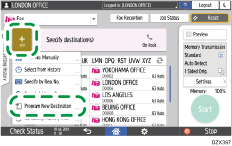
 Enter the information of the destination and select the title to classify the destination.
Enter the information of the destination and select the title to classify the destination.
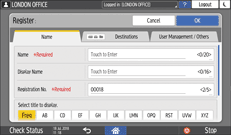
 Select the [Destinations] tab and then press "Fax" or "Email Address".
Select the [Destinations] tab and then press "Fax" or "Email Address".
To register a fax or IP-Fax destination or an Internet Fax destination, press [Not Programmed] under "Fax" or "Email Address" respectively.
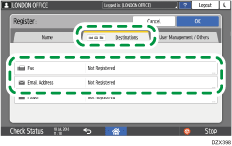
 Specify the fax number, IP address, e-mail address, and other information.
Specify the fax number, IP address, e-mail address, and other information.
 Press [OK].
Press [OK].
 Press [Home] (
Press [Home] ( ) after specifying the settings.
) after specifying the settings.
Registering a Destination Entered Manually When Sending a Fax or from the Transmission History
 Press [Fax] on the Home screen.
Press [Fax] on the Home screen.
 Select [Fax] or [Internet Fax] on the fax screen.
Select [Fax] or [Internet Fax] on the fax screen.
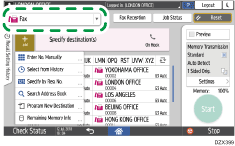
 Place the original in the ADF or on the exposure glass.
Place the original in the ADF or on the exposure glass.
 Press [Settings] and then specify the scan settings.
Press [Settings] and then specify the scan settings.
Sending a Fax at the Image Quality Suitable for the Original
 Specify the destination.
Specify the destination.
When entering manually
Press
 , select [Enter with Number Keys], and then enter the destination.
, select [Enter with Number Keys], and then enter the destination.To enter the IP-Fax address manually, select [IP-Fax H.323] or [IP-Fax SIP] in [Line Type] and then enter the destination.
Press
 .
.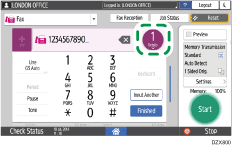
Specify the destination that was entered manually and press [Reg. to Add. Book].
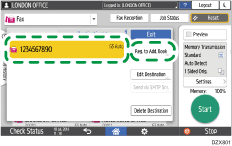
Enter the additional information such as [Name].
When selecting from transmission
Press
 and specify [Select from History].
and specify [Select from History].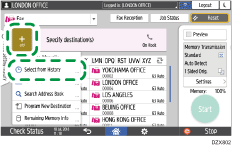
Select a destination from the transmission history and press [Register].
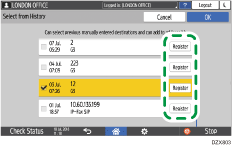
Enter the additional information such as [Name].
 Press [OK] after registering the information, and then press [Start].
Press [OK] after registering the information, and then press [Start].
