Setting an Original to Send by Fax on the Scanner
Set a fax original in the auto document feeder (ADF) or on the exposure glass, and specify the scan settings such as 2-sided scanning and the original orientation.
When you are using the ADF to scan an original, the machine emits a beeping sound and displays a message to notify the user if the first page of the scanned original is mostly blank. This feature allows can prevent you from setting the original facing down by mistake.
If the original you want to scan includes a page of a book or a sheet in a size that cannot be set in the ADF, first, scan the page or sheet using the exposure glass, next, scan the rest of the original using the ADF, and then send them all together.

 (mainly Asia)
(mainly Asia)You need to attach the optional ADF to the machine according to the function.
Setting an Original in the Orientation Suitable for Its Size
Set an original that is larger than A4 or 81/2×11 (LT) such as 11 × 17 or 81/2 × 14 in horizontal orientation (![]() ).
).
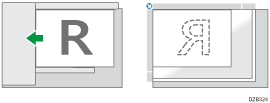
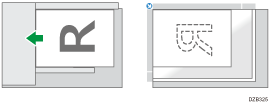
Set an original that is smaller than A4 or 81/2×11 (LT) such as A5 or 51/2 × 81/2 in vertical orientation (![]() ).
).
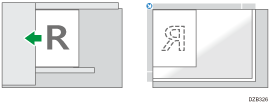
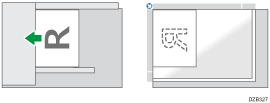
When setting an original that is smaller than A4 or 81/2×11 in vertical orientation (![]() ):
):
If the destination fax can only receive a fax smaller than A4 or 81/2×11 (LT) (![]() ), the machine rotates the scanned image so that the destination device can receive it in full size (rotating transmission). However, images will be reduced when you are using Immediate Transmission or Mixed Size Original.
), the machine rotates the scanned image so that the destination device can receive it in full size (rotating transmission). However, images will be reduced when you are using Immediate Transmission or Mixed Size Original.
Specifying the Scan Size
If you are scanning an original of a size that cannot be automatically detected, or scanning only a part from an original, specify the scan size. Also, specify whether to detect the size of each page in the mixed size originals while scanning is performed.
Sizes Detectable with Auto Paper Select
When setting originals of different sizes together
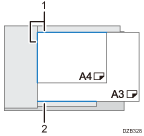
Align the left and far side edges of the originals
Adjust the paper guide to the original of the largest size
There are some limitations to the sizes and paper thickness that can be set at the same time in a mixed size original.
 Press [Settings] on the fax screen.
Press [Settings] on the fax screen.
 Press [Scan Size] and then configure the Auto Detect or scan size settings.
Press [Scan Size] and then configure the Auto Detect or scan size settings.

Auto Detect: Same Size
Scans all pages in the same width (vertical length) as the first page even when the original consists of pages in different widths.
Auto Detect: Mixed Sizes
Detects the width (vertical length) of each page while scanning is performed for originals that consist of pages in different widths. This setting is available only in Memory Transmission.
Regular Size
Scans all pages in the specified standard size, regardless of the actual size of the original pages.
Programmed Size
Scans all pages in the preset size, regardless of the actual size of the original pages. It is useful to register the custom sizes you frequently use.
Specifying the scan size setting is complete.

When scanning an original that exceeds 420 mm (16.6 inches) in width, set the original in the ADF, and specify [Programmed Size] in [Scan Size].
Use Memory Transmission when sending an original that is larger than 800 mm (32 inches) in width. When you are using immediate transmission, a transmission may fail depending on the resolution and destination settings.
If the size of the paper specified for printing received pages at the destination is smaller than that of the original, the page will be scaled to fit the paper, such as when sending an 11 × 17 size original to a fax machine capable of printing on 81/2×11 (LT) size or smaller.
The dimensions of the sent image and the image printed at the destination may vary slightly.
Setting 2-sided Originals
To scan both sides of the original automatically, set the original in the Auto Document Feeder (ADF) and specify 2-sided scanning. Specify the page opening orientation and the orientation the original is set so that the pages received at the destination have the proper vertical orientation. Both sides of the original cannot be automatically scanned when using Immediate Transmission.
 Press [Settings] on the fax screen.
Press [Settings] on the fax screen.
 Specify the page opening orientation and the orientation the original is set.
Specify the page opening orientation and the orientation the original is set.
Set the original in the orientation that matches its opening orientation, and specify the original orientation and page opening orientation.
Original | Setting | ||
|---|---|---|---|
Orientation in the ADF | Opening orientation | Original Orientation | Page opening orientation (Original Settings) |
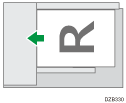 | 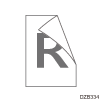 | 90 Degrees Counterclockwise | 2 Sided: Open to Right/Left |
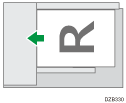 | 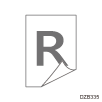 | 90 Degrees Counterclockwise | 2 Sided: Open to Top |
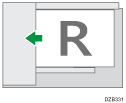 | 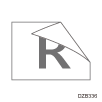 | Readable Direction | 2 Sided: Open to Right/Left |
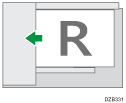 | 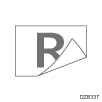 | Readable Direction | 2 Sided: Open to Top |
Press [Original Orientation], and select the orientation of the original set in the exposure glass or ADF.
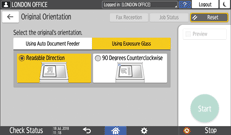
Press [Original Settings], and select the opening orientation.
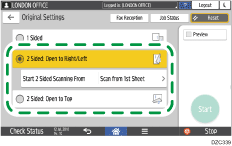
When scanning a cover sheet or front cover of a book, select [Scan from 2nd Sheet] in [Start 2 Sided Scanning From] to scan only one side of the first sheet.
Specifying the scan settings for a two-sided original is complete.

When using the auto reverse document feeder (ARDF), you can press an OK stamp on the scanned page to check if both sides of the page have been successfully scanned.
