Combining and Copying a Multi-page Original onto a Single Sheet of Paper
You can copy multiple sheets in an original onto one side or both sides of a sheet of paper to save paper.
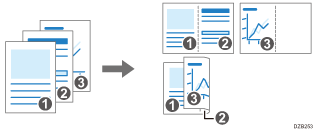
The arrangement of copied pages and copy ratio varies depending on the original orientation and combined pages.
Original Orientation | Combine 2 pages | Combine 4 pages | Combine 8 pages |
|---|---|---|---|
 |  |  |  |
 |  |  |  |
 Press [Copy] on the Home screen.
Press [Copy] on the Home screen.
 On the Copy screen, press [1sided
On the Copy screen, press [1sided Comb 2orig].
Comb 2orig].

To combine with the settings other than those displayed on the keys
Press [2 Sided/Combine].
Press [2 Sided/Combine].

Specify about the original, print side, and combining.
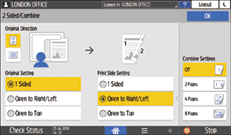
Original Direction: Specify the orientation to place the originals.
Original Setting: Specify the condition of the originals to copy (1 sided/2 sided (Page Opening Direction)).
Print Side Setting: Specify the condition of the copied sheet (1 sided/2 sided (Page Opening Direction)).
Combine Settings: Specify the number of pages to combine on one side of a sheet.
 Press [Paper Select] and select the paper to copy onto.
Press [Paper Select] and select the paper to copy onto.
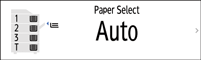
 Place an original.
Place an original.
Placing an Original on the Scanner
To position the right-page first and then the left page when copying an original written longitudinally, place the original upside down in the ADF.
Example: Combining 2 Pages
Orientation | Results |
|---|---|
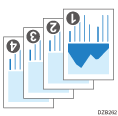 | 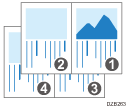 |
 Press [Start].
Press [Start].
When placing the originals on the exposure glass, press [Finish Scn] after scanning all of the originals if necessary according to the number of originals.

The minimum copy ratio in the Combine function is 25%. For example, if you copy an A3 (11 × 17)-size original onto A4 (81/2 × 11)-size paper with [1sided
 Comb 4orig], the copy ratio becomes less than 25% and parts of the image might not be copied.
Comb 4orig], the copy ratio becomes less than 25% and parts of the image might not be copied.You can configure the Combine function. Use the following item.
Settings Screen Type: Standard
[Copier / Document Server Settings]
 [2 Sided/Combine]
[2 Sided/Combine] [Combine]
[Combine][Copy Order in Combine]: The order of combined images
[Separation Line in Combine]: The separation line between combined pages
[Copier / Document Server Settings]
 [Edit / Stamp]
[Edit / Stamp] [Erase]
[Erase][Erase Original Shadow in Combine]: Determine whether to erase the boundary margin around each original to maintain the margin
Settings Screen Type: Classic
[Machine Features Settings]
 [Copier / Document Server Settings]
[Copier / Document Server Settings] [Edit]
[Edit][Erase Original Shadow in Combine]: Determine whether to erase the boundary margin around each original to maintain the margin
[Copy Order in Combine]: The order of combined images
[Separation Line in Combine]: The separation line between combined pages
You can change the setting contents of the Combine key on the Copy screen.
Settings Screen Type: Standard
Settings Screen Type: Classic
