General Features (Copier / Document Server Settings)
This section describes the settings in the [General Features] menu under [Copier / Document Server Settings].
Introduction of Two Types of Setting Screens (Standard/Classic)
Items | Description |
|---|---|
Auto Image Density Priority | You can select whether Auto Density is "On" or "Off" when the machine is turned on or [Reset] is pressed.
|
Original Type Priority | You can specify the default setting of [Original Type] when the machine is turned on or [Reset] is pressed.
|
Original Photo Type Priority | You can specify the default setting of the photo type when [Original Type] is set to [Text / Photo] or [Photo].
|
Original Type Display (This is available only when [Copier (Classic)] is used.) | You can specify whether to display or hide the Original Type keys on the Copy screen. The display shown below is an example when the setting is changed from [Hide] to [Display]. 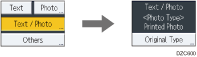
|
Paper Display | You can specify whether to display or hide the Paper Type keys on the Copy screen. The display shown below is an example when the setting is changed from [Hide] to [Display]. 
|
Original Orientation in Duplex Mode (This is available only when [Copier (Classic)] is used.) | You can specify the default setting for the orientation of the originals when copying two-sided originals.
|
Copy Orientation in Duplex Mode (This is available only when [Copier (Classic)] is used.) | You can specify the default setting for the orientation of the copies when making two-sided copies.
|
Max. Copy Quantity | You can specify the maximum copy quantity at one time.
|
Auto Tray Switching | When paper of the same size and type is loaded in two or more trays, the machine automatically shifts to the other tray when the first tray runs out of paper (Auto Tray Switching). To enable Auto Tray Switching only when the paper of the same size and type is loaded in the same orientation, select [Without Image Rotation].
|
Paper Settings Screen for Bypass | You can specify whether to display the Paper Setting screen for the bypass tray when you select the bypass tray in [Paper Select].
|
Display Paper Settings in Bypass | You can specify whether to display the Paper Selection screen for the bypass tray when you set the paper in the bypass tray.
|
Customize Function: Copier (This is available only when [Copier (Classic)] is used.) | You can assign frequently-used functions to the "Registered Program" keys on the Copy screen. To use the ID Card Copy function, register [ID Card Copy] to the registered program key.
|
Customize Function: Document Server Storage | You can assign frequently-used functions to the "Registered Program" keys on the Document Server screen.
|
Customize Function: Copy (Standard Mode) | You can assign frequently-used settings to the function keys on the Copy screen (Standard). When a finisher is mounted, up to two Staple Position keys are already set depending on the type of the finisher.
|
Customize Function: Copy (All View Mode) | You can assign frequently-used settings to the function keys on the Copy screen (All View). To use the ID Card Copy function, register [ID Card Copy] to the registered program key. When a finisher is mounted, up to two Staple Position keys are already set depending on the type of the finisher.
|
Switching: Number Keys / Preview | You can specify whether the number keys or a preview of the current status is displayed on the right of the Copy screen (Standard/All View).
|
*1 The key to be displayed depends on the type of installed finisher.
*2 Each key may not be displayed, depending on the installed finisher.

 2 sided], [2 sided
2 sided], [2 sided