2 Sided / Combine
This section describes the settings in [2 Sided / Combine] under [Copier / Document Server Settings].
Introduction of Two Types of Setting Screens (Standard/Classic)
2 Sided
Items | Description |
|---|---|
Original Orientation in Duplex Mode (This is available only when [Copier (Classic)] is used.) | You can specify the default setting for the orientation of the originals when copying two-sided originals.
|
Copy Orientation in Duplex Mode (This is available only when [Copier (Classic)] is used.) | You can specify the default setting for the orientation of the copies when making two-sided copies.
|
Combine
Items | Description |
|---|---|
Copy Order in Combine | You can select the copy order in Combine mode. When [From Left to Right] is selected: 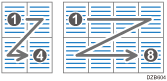 When [From Top to Bottom] is selected: 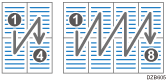
Combining and Copying a Multi-page Original onto a Single Sheet of Paper |
Separation Line in Combine | You can specify whether to use a separation line when copying multiple pages on one side of the paper. You can select the type and color from seven colors. Type (Solid, Broken A, Broken B, Crop Marks): 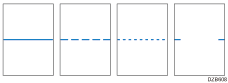 Selecting solid or broken lines might produce a blank area of approximately 1.5 mm (0.06 inches) in width along the separation line.
|
Front Cover Copy in Combine (On machines installed with RICOH Always Current Technology v1.1 or earlier, this item is enabled only when [Copier (Classic)] is used.) | You can specify whether to make a combined copy on the front cover sheet when you select Front Cover and Combines modes. When [Combine] is selected: 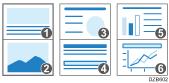 When [Do not Combine] is selected: 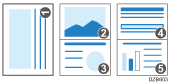
|
Copy on Designating Page in Combine (On machines installed with RICOH Always Current Technology v1.1 or earlier, this item is enabled only when [Copier (Classic)] is used.) | You can specify whether to make a combined copy on the inserted slip sheets in Designate / Chapter mode. When [Combine] is selected: 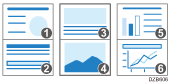 When [Do not combine] is selected: 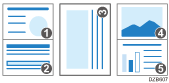
|
Book
Items | Description |
|---|---|
Orientation: Booklet, Magazine | You can select the opening orientation of copies made using Booklet or Magazine mode.
|
