Removing Noise from Documents
When you scan documents that contain a lot of text or figures, noise (unwanted dots or marks) will often appear in the image. This function allows you to remove this noise.
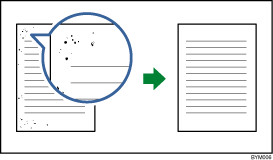
![]()
Removing noise from documents is possible only if the original type is Image PDF (
 ), and only if the document’s color mode is black and white (1 bit) (
), and only if the document’s color mode is black and white (1 bit) ( ).
).Punctuation marks such as periods/decimal points (.), colons (:), semicolons (;), commas (,), apostrophes (’), and similar symbols or letters might also be removed from the image. If this occurs, click
 to undo the edit, adjust the removal area and level, and then perform noise removal again.
to undo the edit, adjust the removal area and level, and then perform noise removal again.
This function can be performed using the on-screen items indicated in the following illustration.
Note that this explanation outlines general use of the settings area. For details about a specific setting, see the on-screen balloon help that appears when you click the ![]() button.
button.
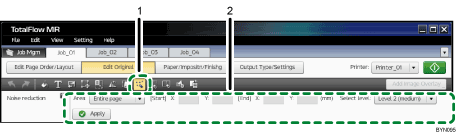
 , the [Noise Reduction] button
, the [Noise Reduction] buttonClick this to remove noise.
Settings area
When you click
 , the [Noise Reduction] button, the settings for removing noise will appear here.
, the [Noise Reduction] button, the settings for removing noise will appear here.In the thumbnail area, select the page from which you want to remove noise, specify each setting, and then click [Apply].

