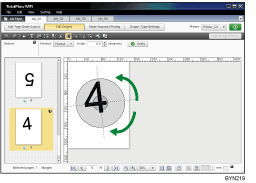Straightening Skewed Pages
This function allows you to straighten pages that were skewed when the original document was scanned.
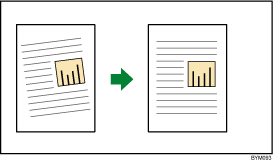
![]()
Straightening skewed documents is possible only if the original type is Image PDF (
 ). Additionally, automatic straightening is possible only if the document’s color mode is black and white (1 bit)(
). Additionally, automatic straightening is possible only if the document’s color mode is black and white (1 bit)( ).
).If you perform other edits on a document that has been straightened and then perform straightening again, the image quality might deteriorate. (If you are only straightening a document, the image quality will not deteriorate no matter how many times you perform straightening.)
This function can be performed using the on-screen items indicated in the following illustration.
Note that this explanation outlines general use of the settings area. For details about a specific setting, see the on-screen balloon help that appears when you click the ![]() button.
button.
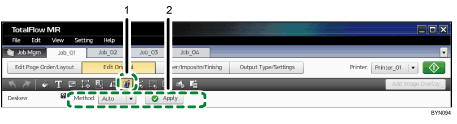
 , the [Deskew] button
, the [Deskew] buttonClick this to adjust the image’s skew.
Settings area
When you click
 , the [Deskew] button, the settings for adjusting the degree of the document's skew will appear here.
, the [Deskew] button, the settings for adjusting the degree of the document's skew will appear here.In the thumbnail area, select the page that you want to de-skew, specify each setting, and then click [Apply].
![]()
If you are straightening the skew manually, reference lines are displayed on the page. You can move these reference lines with the mouse. Also, dragging a point (
 ) on the reference line lets you freely correct the skew angle.
) on the reference line lets you freely correct the skew angle.