Inserting Images
This function allows you to place an image file on a document page in a location of your choosing.
This function can be performed using the on-screen items indicated in the following illustration.
Note that this explanation outlines general use of the settings area. For details about a specific setting, see the on-screen balloon help that appears when you click the ![]() button.
button.
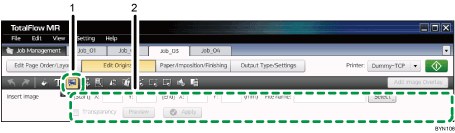
 , the [Insert Image] button
, the [Insert Image] buttonClick this to insert images into a page.
Settings area
When you click
 , the [Insert Image] button, the settings for inserting images will appear here.
, the [Insert Image] button, the settings for inserting images will appear here.In the thumbnail area, select the page into which you want to insert an image, specify each setting, and then click [Apply].
![]()
For details about the types of image files that can be inserted, see Supported Image Formats and Image Sizes
 .
.If necessary, you can delete an inserted image, change its properties, and change its ordering (move it forward or backward). For details, see Editing Objects
 .
.

