Using Hot Folders
A hot folder is a folder that is associated with a set of functions and settings registered as a program.
Simply placing a document file in a hot folder will cause the associated program to run and output the document, output without your having to start this application.
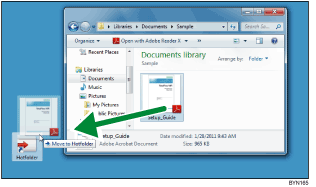
Before using a hot folder
To use a hot folder, you must first register a program to associate the hot folder with. For details, see Registering Frequently Used Features as a Program
 .
.When you register a program, you can specify whether to generate output immediately after a file has been placed in the hot folder or to start this application before generating output.
Before placing files in the hot folder, make sure they can be processed by this application. For details, see Supported File Formats
 .
.When placing a JDF file in a hot folder, the PDF files that are linked with the JDF file must be stored in a folder that can be accessed by the client computer.
When using a hot folder
If you place a password-protected file in the hot folder, an error will occur. Remove the password protection before placing any files in a hot folder.
If you place multiple files in a hot folder, a separate job will be created for each file. To combine multiple files into a single job, you must start this application and combine the necessary files. You cannot use hot folders to combine files.
To place a JDF file and PDF files that are linked with the JDF file in a hot folder at the same time, place the JDF file first. If the PDF files are placed in the hot folder before the JDF file is placed, this application might start its process only with the PDF files.
If this application starts before output is generated
The message “Find Job to Edit” appears in the upper right of the [Job Management] screen.
Select a job in the drop-down list to open the job edit screen and generate the output.
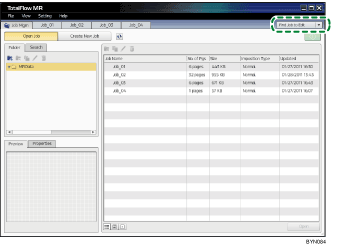
To check the status of a running job
You can check the progress of a job that is currently being processed by a hot folder, and if necessary, change the job's status (pause, resume, or cancel it, etc.).
For details about how to check or change the status of a job, see Checking Job Progress and Results
 .
.

