Registering Frequently Used Features as a Program
Registering frequently used functions and settings as a program allows you to perform printing and binding operations with increased efficiency.
Use the following procedure to register a program. For details about a specific setting, click the ![]() button, to display the on-screen balloon help.
button, to display the on-screen balloon help.
![]() On the [Setting] menu, select [Program].
On the [Setting] menu, select [Program].
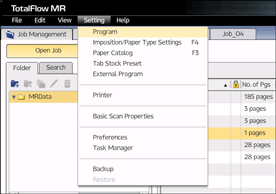
![]() On the [Program] screen, click [Add Program].
On the [Program] screen, click [Add Program].
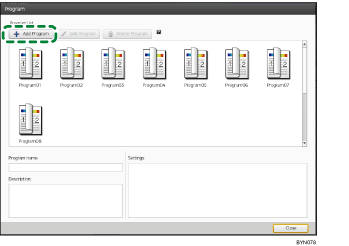
![]() On the [New Program] screen, select the printer you want to use, and then specify the settings of the functions on each tab. The settings you specify will be registered as a program.
On the [New Program] screen, select the printer you want to use, and then specify the settings of the functions on each tab. The settings you specify will be registered as a program.
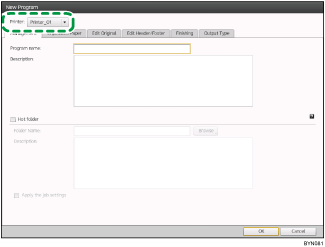
![]() Click [OK].
Click [OK].
The program will appear in the list on the [Program] screen.
![]()
If you configure a hot folder (monitored folder) for the program, you can use a program to create and output jobs simply by placing document data in the folder. For details, see Using Hot Folders
 .
.If you register(ed) a program to a hot folder, a shortcut icon (
 ) for the hot folder will appear on the desktop.
) for the hot folder will appear on the desktop.You can register up to 10 programs that have a hot folder configured.

