Using a Program to Create a Job
You can apply a registered program to create a new job.
Use the following procedure to apply a program to create a new job.
![]() On the [Job Management] screen, click [Create New Job].
On the [Job Management] screen, click [Create New Job].
![]() Select the file you want to create as a new job, and then click [Add file].
Select the file you want to create as a new job, and then click [Add file].
If a password is set for the file, you must enter it.
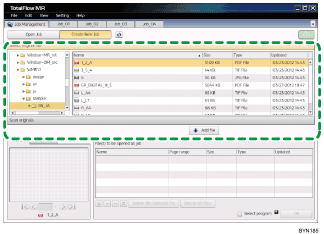
![]() Select the [Select program] check box, and then click [Next].
Select the [Select program] check box, and then click [Next].
![]() On the [Selection of Program] screen, select the program you want to apply, and then click [OK].
On the [Selection of Program] screen, select the program you want to apply, and then click [OK].
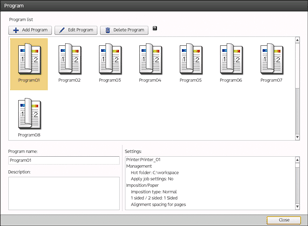
The job will be created, and the output will be generated.
Depending on the settings registered to the program, the message “Find Job to Edit” appears in the upper right of the [Job Management] screen. Select a job in the drop-down list to open the job edit screen and generate the output.

