Outputting to TotalFlow PM
Use the following procedure to send jobs to TotalFlow PM for outputting. This procedure can be used only if TotalFlow PM is available on your system.
![]() Register a printer for outputting to TotalFlow PM.
Register a printer for outputting to TotalFlow PM.
On the [Add/Edit Custom Printer Settings] screen, specify [To TotalFlow PM] in [Data output mode:]. For details about registering a printer, see Registering a Printer![]() .
.
![]() Create a job, and then open the job edit screen.
Create a job, and then open the job edit screen.
For details about creating a job, see Preparing Jobs![]() .
.
![]() In the [Printer:] drop-down list, select the printer you registered in Step 1 for outputting to TotalFlow PM.
In the [Printer:] drop-down list, select the printer you registered in Step 1 for outputting to TotalFlow PM.
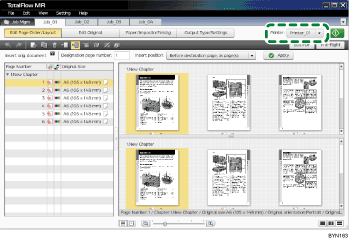
![]() Edit the job.
Edit the job.
For details about editing a job, see Editing Jobs![]() .
.
![]() On the [Output Type/Settings] screen, select an option for [Print mode:].
On the [Output Type/Settings] screen, select an option for [Print mode:].
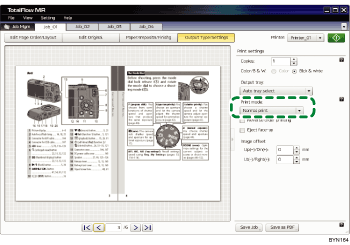
To delay the printing of a job after sending it to TotalFlow PM, select [Hold print].
![]() Click
Click ![]() , the [Start Printing] button.
, the [Start Printing] button.

