Applying edits to one selected page at a time
Use the following procedure to apply edits to one page at a time, as well as to confirm edits before applying them to a page.
(For details about a specific setting, see the on-screen balloon help that appears when you click the ![]() button.)
button.)
![]() On the toolbar, click the function that you want to perform.
On the toolbar, click the function that you want to perform.
![]() In the thumbnail area, select the pages to which you want to apply the edits.
In the thumbnail area, select the pages to which you want to apply the edits.
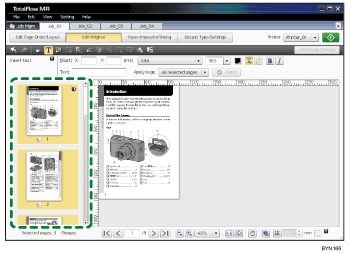
![]() Specify each setting in the settings area.
Specify each setting in the settings area.
![]() Select [Per page] from the [Apply page:] drop-down list.
Select [Per page] from the [Apply page:] drop-down list.
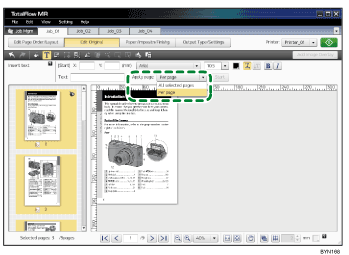
![]() Click [Start].
Click [Start].
![]() Edits are displayed as applied on the page.
Edits are displayed as applied on the page.
Specify the pages you want to select using the page selector at the bottom of the screen or the thumbnail area.
![]() Confirm or change the contents of the settings, and then click [Apply].
Confirm or change the contents of the settings, and then click [Apply].
![]() Repeat steps 6 and 7 to apply the edits one page at a time.
Repeat steps 6 and 7 to apply the edits one page at a time.
![]() Click [Stop [Per page]].
Click [Stop [Per page]].
If there are some pages to which you have not yet applied the edits, click [OK] on the confirmation screen.
When you have finished applying the edits to all selected pages, click [Close] on the confirmation screen to end the procedure.

